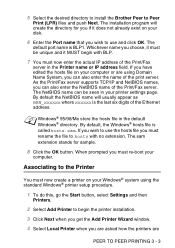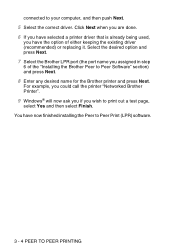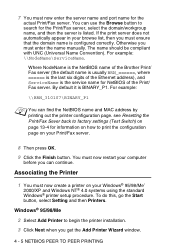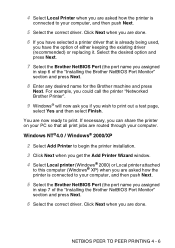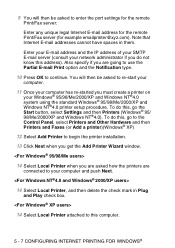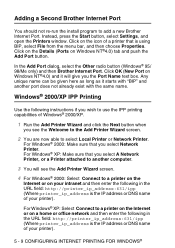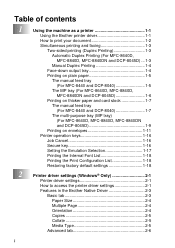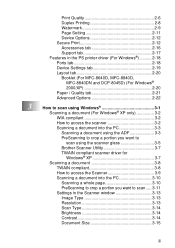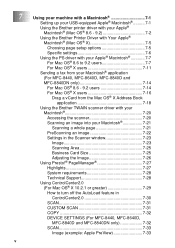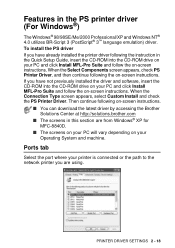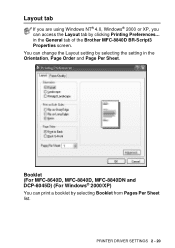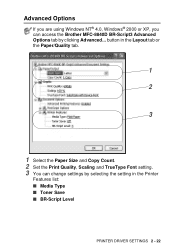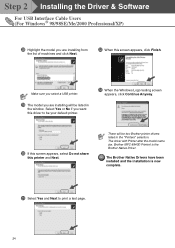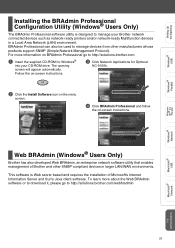Brother International MFC 8840D Support Question
Find answers below for this question about Brother International MFC 8840D - B/W Laser - All-in-One.Need a Brother International MFC 8840D manual? We have 4 online manuals for this item!
Question posted by Michama on August 13th, 2014
Cant Get My Mfc-8840d Wireless Printer To Work With Windows 8
The person who posted this question about this Brother International product did not include a detailed explanation. Please use the "Request More Information" button to the right if more details would help you to answer this question.
Current Answers
Related Brother International MFC 8840D Manual Pages
Similar Questions
How To Setup A Brother Mfc 440cn Wireless Printer Without Disk
(Posted by bennykingja 9 years ago)
Cant Install My Brother Mfc-j6710dw Wireless Printer Windows 7
(Posted by orejaLab 10 years ago)
I Have A Brothers Multifunction Mfc-8840d Code Reads Doc. Cover Open.
What is wrong?
What is wrong?
(Posted by lori75667 11 years ago)
I Have Added A Second Brother Printer (mfc 8840d) In Addition To The Brother 549
I have added a second Brother printer (MFC 8840D) in addition to the Brother 5490CN. I can print on ...
I have added a second Brother printer (MFC 8840D) in addition to the Brother 5490CN. I can print on ...
(Posted by rperel 14 years ago)