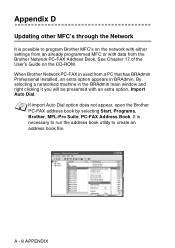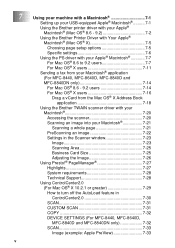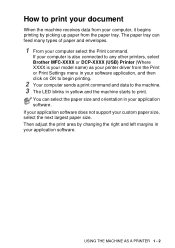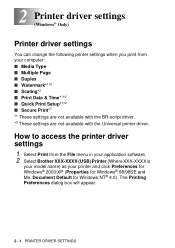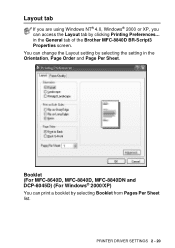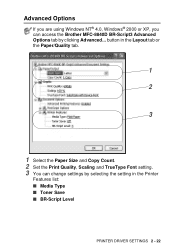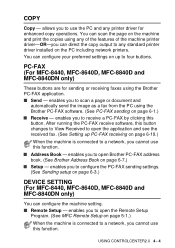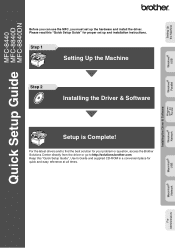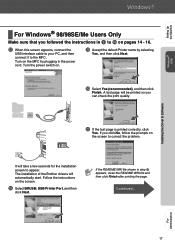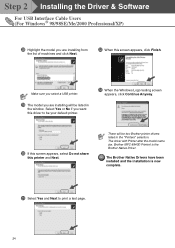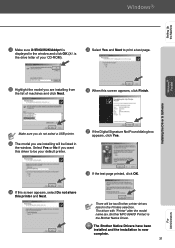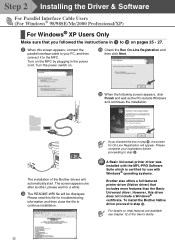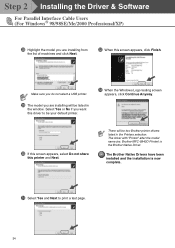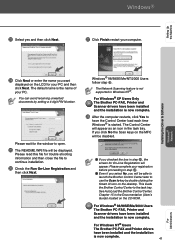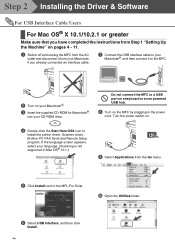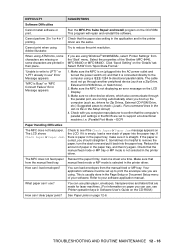Brother International MFC 8840D Support Question
Find answers below for this question about Brother International MFC 8840D - B/W Laser - All-in-One.Need a Brother International MFC 8840D manual? We have 4 online manuals for this item!
Question posted by antmo on September 4th, 2014
Windows Can't Find A Driver For Brother Mfc-8840d Usb Printer On The Network
The person who posted this question about this Brother International product did not include a detailed explanation. Please use the "Request More Information" button to the right if more details would help you to answer this question.
Current Answers
Related Brother International MFC 8840D Manual Pages
Similar Questions
Brother Mfc 8840d Won't Scan
(Posted by kizimilo 9 years ago)
How To Find Total Usage On A Brother Mfc 8840d
(Posted by dadon 10 years ago)
Windows Cannot Locate A Suitable Printer Driver Brother Mfc-7360n
(Posted by sandaskyes 10 years ago)
Brother Mfc 8840d Won't Print
(Posted by mio12Lou 10 years ago)
Can I Print Without Loading Software Driver Brother Mfc J435w
(Posted by thomeylillie 10 years ago)