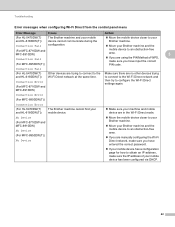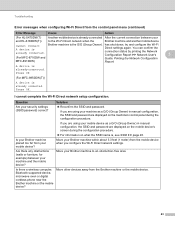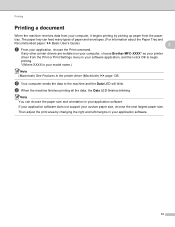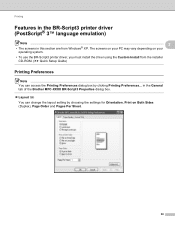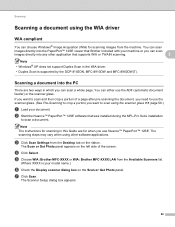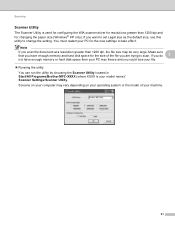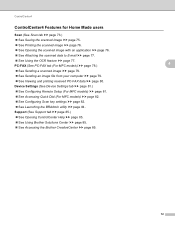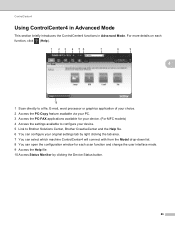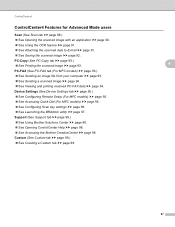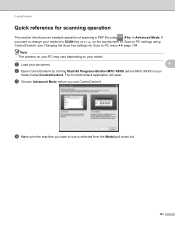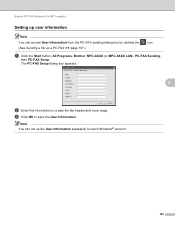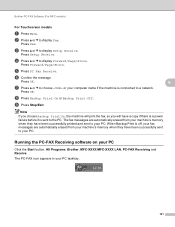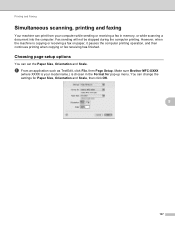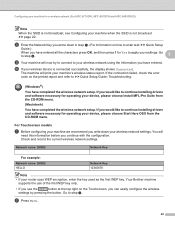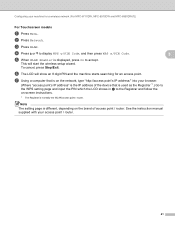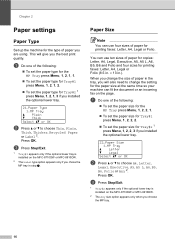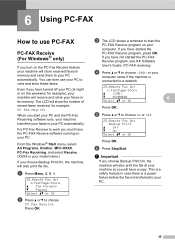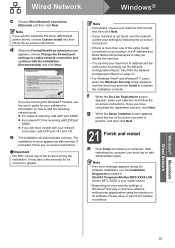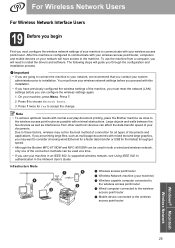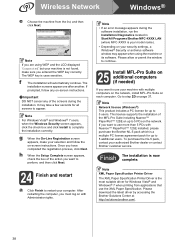Brother International MFC-8710DW Support Question
Find answers below for this question about Brother International MFC-8710DW.Need a Brother International MFC-8710DW manual? We have 9 online manuals for this item!
Question posted by rachelwilliams2938 on February 17th, 2016
Brother Mfc-8710dw Takes Forever To Copy Pages.
Current Answers
Answer #1: Posted by TechSupport101 on February 18th, 2016 12:29 PM
Please follow the steps below to change the Copy Brightness setting for your next copy job.
*If your Brother machine has a touchscreen, please follow the steps under "For touchscreen models" below.
- Press Copy.
- Load your document.
- Use the numeric key to enter the number of copies (up to 99).
- Press Options. Press the Up or Down arrow key to choose Brightness. Press OK.
- Press the Right arrow key to make a lighter copy or press Left the arrow key to make a darker copy. Press OK.
- Press Start.
- Press Copy.
- Load your document.
- Enter the number of copies you want.
- Press the Left or Right arrow key to display Brightness. Press Brightness.
- Press the Left arrow key to make a darker copy or press the Right arrow key to make a lighter copy. Press OK.
- If you do not want to change additional settings, press Start.
Programming a new default Copy Brightness setting:
Please follow the steps below to change the Copy Brightness setting for the default.
*If your Brother machine has a touchscreen, please follow the steps under "For touchscreen models" below.
- Press Menu.
- Press Up or Down arrow key to choose Copy. Press OK.
- Press Up or Down arrow key to choose Brightness. Press OK.
- Press the Right arrow key to make a lighter copy or press the Left arrow key to make a darker copy. Press OK.
- Press Stop/Exit.
- Press Copy.
- Press the Left or Right arrow key to display Brightness. Press Brightness.
- Press the Left arrow key to make a darker copy or press the Right arrow key to make a lighter copy. Press OK.
- Press the Left or Right arrow key to display Set New Default. Press Set New Default.
- Press Yes.
- Press Stop/Exit.
Related Brother International MFC-8710DW Manual Pages
Similar Questions
We had a power surge this AM and this printer will not come back on. changed power cords, outlet...u...
Why is my MFC-8710DW pausing so often to "cool down"?