Brother International MFC-8680DN Support Question
Find answers below for this question about Brother International MFC-8680DN.Need a Brother International MFC-8680DN manual? We have 5 online manuals for this item!
Question posted by benleand on March 1st, 2014
How To Set Up Mfc8680dn To Be A Network Scanner
The person who posted this question about this Brother International product did not include a detailed explanation. Please use the "Request More Information" button to the right if more details would help you to answer this question.
Current Answers
There are currently no answers that have been posted for this question.
Be the first to post an answer! Remember that you can earn up to 1,100 points for every answer you submit. The better the quality of your answer, the better chance it has to be accepted.
Be the first to post an answer! Remember that you can earn up to 1,100 points for every answer you submit. The better the quality of your answer, the better chance it has to be accepted.
Related Brother International MFC-8680DN Manual Pages
Network Users Manual - English - Page 6
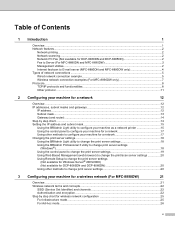
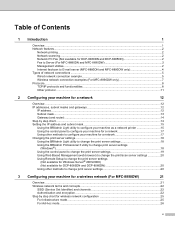
...; 2003/2008) (Not available for DCP-8085DN and DCP-8080DN 20 Using other methods to change print server settings 20
3 Configuring your machine for a wireless network (For MFC-8890DW)
21
Overview...21 Wireless network terms and concepts ...22
SSID (Service Set Identifier) and channels 22 Authentication and encryption ...22 Step by step chart for wireless...
Network Users Manual - English - Page 10


... Queue or Share (printer driver only 208
B Appendix B
209
Print server specifications...209 Ethernet wired network...209 Wireless network ...210
Function table and default factory settings 212 DCP-8080DN, DCP-8085DN, MFC-8480DN and MFC-8680DN 212 MFC-8880DN ...215 MFC-8890DW...219
Entering Text ...225
C Appendix C
227
Open Source Licensing Remarks ...227 Part of the software embedded...
Network Users Manual - English - Page 13
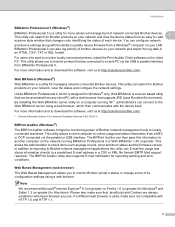
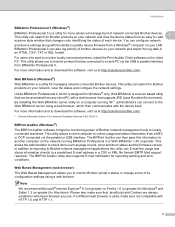
...Web BRAdmin server using a web browser. This allows the administrator to update device firmware from a MFC or DCP connected via the USB or parallel interface from any client PC ...You can search for Brother products on your network, view the status and configure the network settings.
This utility can configure network
and device settings along with a web browser that can then...
Network Users Manual - English - Page 111
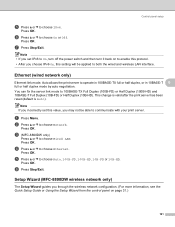
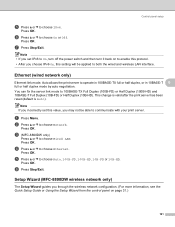
... or half duplex mode by auto negotiation.
Ethernet (wired network only) 6
Ethernet link mode. This change is valid after the print server has been reset (default is Auto). Press OK.
Setup Wizard (MFC-8890DW wireless network only) 6
The Setup Wizard guides you set this setting will be able to both the wired and wireless LAN...
Network Users Manual - English - Page 133
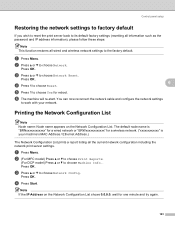
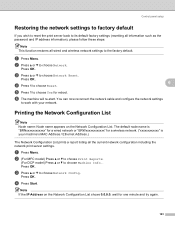
... steps:
Note This function restores all the current network configuration including the network print server settings. a Press Menu. c Press a or b to choose Network.
d Press Start. f The machine will re-start.
b Press a or b to choose Network Reset.
You can now reconnect the network cable and configure the network settings
to work with your machine's MAC Address / Ethernet...
Network Users Manual - English - Page 162
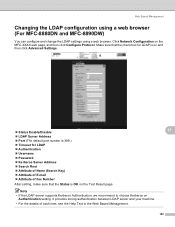
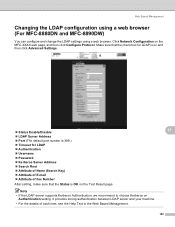
... machine.
• For the details of Fax Number
After setting, make sure that the check box for LDAP is on and then click Advanced Settings.
„ Status Enable/Disable
11
„ LDAP Server ... item, see the Help Text in the Web Based Management.
152
Click Network Configuration on the MFC-XXXX web page, and then click Configure Protocol. Web Based Management
Changing the LDAP configuration using ...
Network Users Manual - English - Page 201


...of Remote Setup, BRAdmin Light or
BRAdmin Professional.
15
„ Windows®
The Firewall setting on your computer may encounter when using the machine. If, after inserting the CD-ROM... Scanning and PC Fax problems „ Protocol-specific troubleshooting „ Wireless network specific troubleshooting (For MFC-8890DW)
General problems 15
CD-ROM is selected. b Click Windows Firewall....
Network Users Manual - English - Page 222


...-8080DN and DCP-8085DN)
7.Network (MFC-8480DN and MFC-8680DN)
Submenu 1.TCP/IP
Menu selections 1.Boot Method
2.IP Address 3.Subnet Mask 4.Gateway 5.Node Name 6.WINS Config 7....].[000-255].[000-255] [000].[000].[000].[000]*
Off
212 Appendix B
Function table and default factory settings B
DCP-8080DN, DCP-8085DN, MFC-8480DN and MFC-8680DN
The factory settings are shown in Bold with an asterisk.
Software Users Manual - English - Page 4
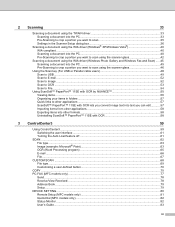
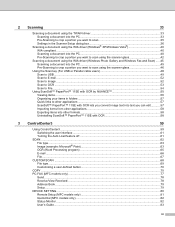
...document into the PC ...33 Pre-Scanning to crop a portion you want to scan 35 Settings in the Scanner Setup dialog box 36
Scanning a document using the WIA driver (Windows® XP/Windows ...COPY ...75 PC-FAX (MFC models only) ...77
Send ...78 Receive/View Received...78 Address Book ...79 Setup ...79 DEVICE SETTING...80 Remote Setup (MFC models only) ...81 Quick-Dial (MFC models only)...82 Status ...
Software Users Manual - English - Page 5


... Scan key...88 Scan to E-mail (PC)...88 Scan to E-mail (E-mail Server) (MFC-8890DW only 89 Scan to Image ...91 Scan to OCR ...92 Scan to File...93 Scan to FTP...94 Scan to Network ...97 How to set a new default for the file size (For Scan to E-mail (E-mail server), Scan...
Software Users Manual - English - Page 6
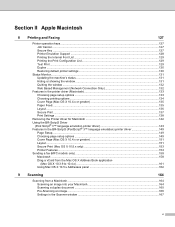
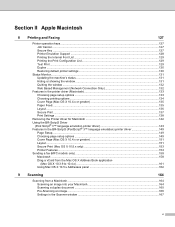
... settings...130
Status Monitor...131 Updating the machine's status ...131 Hiding or showing the window ...131 Quitting the window ...132 Web Based Management (Network ... Layout...151 Secure Print (Mac OS X 10.5.x only 153 Printer Features...154 Sending a fax (MFC models only) ...158 Macintosh ...158 Drag a vCard from the Mac OS X Address Book application...166 Settings in the Scanner window ...167
v
Software Users Manual - English - Page 9
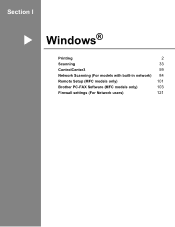
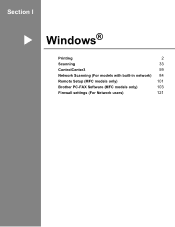
Section I
Windows® I
Printing
2
Scanning
33
ControlCenter3
59
Network Scanning (For models with built-in network) 84
Remote Setup (MFC models only)
101
Brother PC-FAX Software (MFC models only)
103
Firewall settings (For Network users)
121
Software Users Manual - English - Page 10
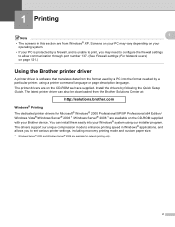
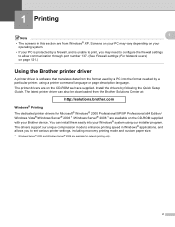
... need to configure the firewall settings
to enhance printing speed in this section are available on the CD-ROM supplied with your Brother device. The printer drivers are available...The dedicated printer drivers for network printing only.
2 The drivers support our unique compression mode to allow communication through port number 137. (See Firewall settings (For Network users) on page 121.)...
Software Users Manual - English - Page 41
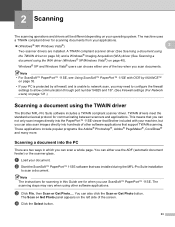
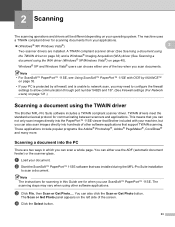
The machine uses
a TWAIN compliant driver for communicating between scanners and applications.
The scanning steps may need to configure the firewall settings to allow communication through port number 54925 and 137. (See Firewall settings (For Network users) on page 121.)
Scanning a document using the TWAIN driver 2
The Brother MFL-Pro Suite software includes a TWAIN compliant...
Software Users Manual - English - Page 67


... via your PC. (3) d Access the 'PC-FAX' applications available for your device. (4) e Access the settings available to configure your device. (5) f You can choose which machine ControlCenter3 will connect with from the Model...model number of your choice. (1) b Access to the Custom Scan settings. Using ControlCenter3 3
ControlCenter3 is not available for each function and a link to the
Brother...
Software Users Manual - English - Page 92
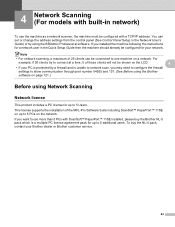
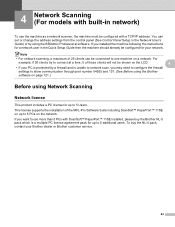
...-in network) 4
To use the machine as a network scanner, the machine must be configured with ScanSoft™ PaperPort™ 11SE installed, please buy the NL-5 pack, contact your PC is protected by using Network Scanning 4
Network license 4
This product includes a PC license for up to 5 Users. If you may need to configure the firewall settings to...
Software Users Manual - English - Page 93
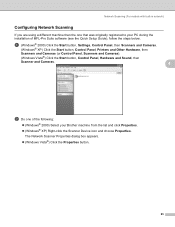
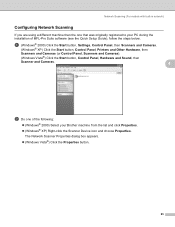
...;) Click the Start button, Control Panel, Hardware and Sound, then Scanner and Cameras.
4
4
b Do one that was originally registered to your Brother machine from the list and click Properties. „ (Windows® XP) Right-click the Scanner Device icon and choose Properties.
The Network Scanner Properties dialog box appears. „ (Windows Vista®) Click the...
Software Users Manual - English - Page 110
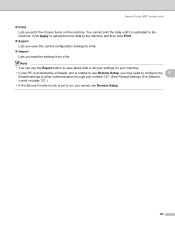
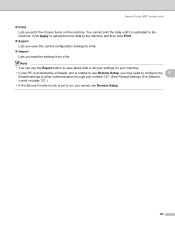
... cannot use Remote Setup.
102 Remote Setup (MFC models only)
„ Print Lets you read the settings from a file. You cannot print the data until it is set to on, you may need to configure the 5
firewall settings to allow communication through port number 137. (See Firewall settings (For Network users) on the machine. Click Apply...
Software Users Manual - English - Page 209
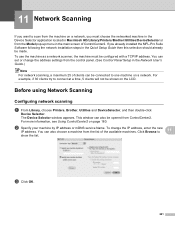
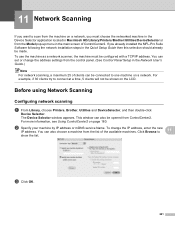
...network installation steps in the Network User's Guide.)
Note For network scanning, a maximum 25 of ControlCenter2.
Click Browse to one machine on a network. To use the machine as a network scanner, the machine must choose the networked machine in the Device... the list. You can set or change the IP address, enter the new
IP address. To change the address settings from the list of the...
Users Manual - English - Page 146
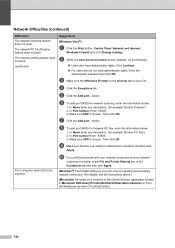
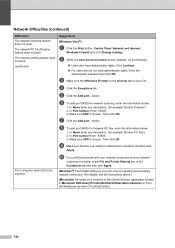
c Make sure that the new setting is added and is set to On.
In Name Enter any description. (for example "Brother Scanner") 2. Make sure UDP is chosen. j If...Then click OK. h To add port 54926 for network scanning, enter the information below :
1.
Your computer cannot find your machine in the Device Selector application located in Macintosh HD/Library/Printers/Brother/...
Similar Questions
Mfc-8680dn Won't Connect Over Usb To Network
(Posted by Kigam 9 years ago)
How To Set Up Brother Printer Mfc8680dn To Network At Home
(Posted by goldcanad 9 years ago)
How To Setup Network Scanner On Brother Mfc-j6710dw
(Posted by danieKa 9 years ago)
How To Turn My Brother Mfc8680dn Online On Network
(Posted by donjrj 10 years ago)
How To Set Up Network Scanning From Brother Mfc-7360n
(Posted by phineev 10 years ago)

