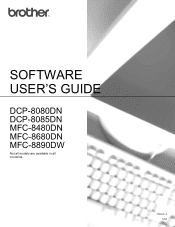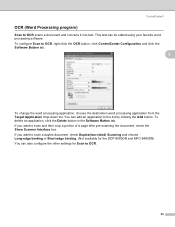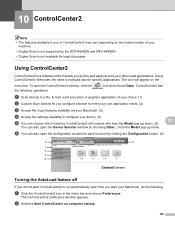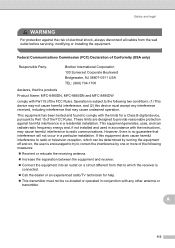Brother International MFC-8480DN Support Question
Find answers below for this question about Brother International MFC-8480DN - B/W Laser - All-in-One.Need a Brother International MFC-8480DN manual? We have 4 online manuals for this item!
Question posted by ghojim on April 19th, 2014
How You Turn Off Incoming Dialtone In Mfc-8480dn
The person who posted this question about this Brother International product did not include a detailed explanation. Please use the "Request More Information" button to the right if more details would help you to answer this question.
Current Answers
Related Brother International MFC-8480DN Manual Pages
Similar Questions
Mfc-8480dn How To Turn On Wirless Printing
(Posted by BenGasdee 9 years ago)
How Can I Turn My Brother Mfc 8480 Printer To Print Wirelessly
(Posted by asRgni 9 years ago)
How To Turn Off Brother Mfc-7360 Printer Deep Sleep
(Posted by sweatjadek 10 years ago)
Brother Mfc-8480dn Time And Date Continuously Reset To Some (incorrect) Default
Does anyone know why my Brother MFC-8480DN repeately loses track of the correct time and date? I hav...
Does anyone know why my Brother MFC-8480DN repeately loses track of the correct time and date? I hav...
(Posted by holste 12 years ago)