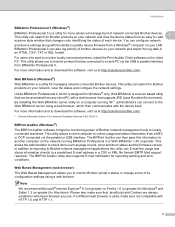Brother International MFC-8480DN Support Question
Find answers below for this question about Brother International MFC-8480DN - B/W Laser - All-in-One.Need a Brother International MFC-8480DN manual? We have 4 online manuals for this item!
Question posted by BILwarre on June 11th, 2014
How Do You Turn Ecm On A Brother Mfc 8480 Dn
The person who posted this question about this Brother International product did not include a detailed explanation. Please use the "Request More Information" button to the right if more details would help you to answer this question.
Current Answers
Answer #1: Posted by freginold on July 19th, 2014 5:16 AM
Hi, ECM should be on by default, but if it got turned off, you can find the instructions for turning it back on on page 138 of the user guide.
Related Brother International MFC-8480DN Manual Pages
Similar Questions
How Can I Turn My Brother Mfc 8480 Printer To Print Wirelessly
(Posted by asRgni 9 years ago)
Mfc 8480 Dn Does Not Turn On
(Posted by elaintibs 10 years ago)
How To Turn On Wireless On Brother Mfc 8480 Dn
(Posted by MajDreycho 10 years ago)
Where Can I Download The Drivers For The Brother Mfc 7460 Dn
I bought a Brother MFC 7460 dn printer all in one and the drivers do not download. Where can I get t...
I bought a Brother MFC 7460 dn printer all in one and the drivers do not download. Where can I get t...
(Posted by gag354 11 years ago)
Whwere Do You Get The Rf Kit 1 For A Brother Mcf 8480 Dn?
(Posted by johntrouse4 11 years ago)