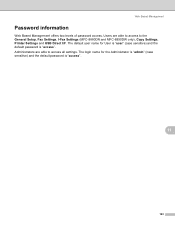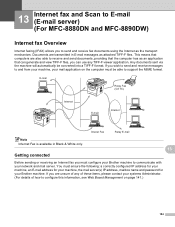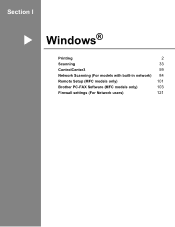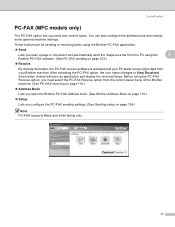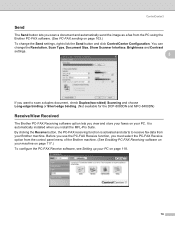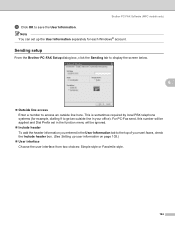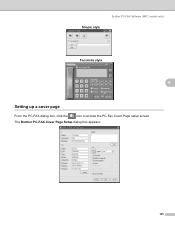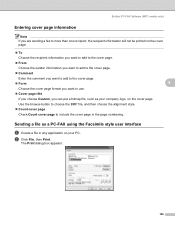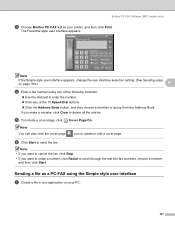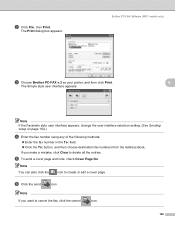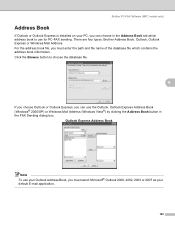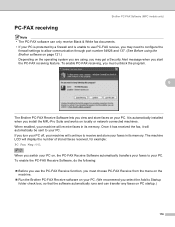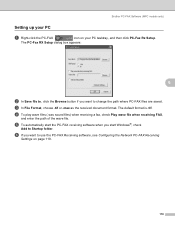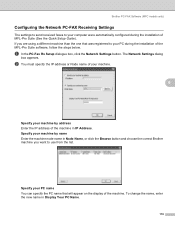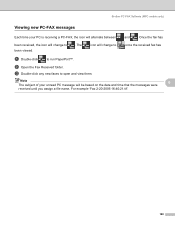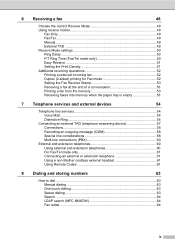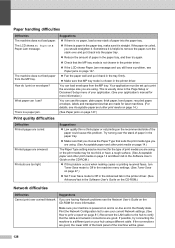Brother International MFC-8480DN Support Question
Find answers below for this question about Brother International MFC-8480DN - B/W Laser - All-in-One.Need a Brother International MFC-8480DN manual? We have 4 online manuals for this item!
Question posted by djcaeag on September 8th, 2013
How Can I Receive Fax On Email For Mfc-8480dn
The person who posted this question about this Brother International product did not include a detailed explanation. Please use the "Request More Information" button to the right if more details would help you to answer this question.
Current Answers
Related Brother International MFC-8480DN Manual Pages
Similar Questions
Where Is The Menu Button On My Fax Machine Mfc-8480dn
(Posted by gregnbondst 10 years ago)
How To Clear Memory On Brother Fax Machine Mfc-8480dn
(Posted by ClaytMamaK 10 years ago)
Can Send But Cant Receive Fax Brother Mfc 7360n Manual
(Posted by camjulie 10 years ago)
How To Empty Memory For Brother Fax Machine Mfc-8480dn
(Posted by tony9hyfa 10 years ago)