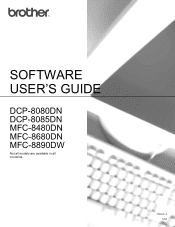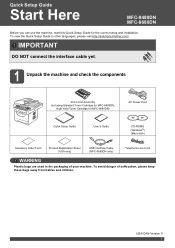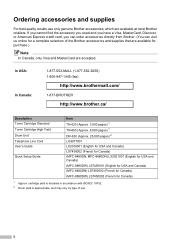Brother International MFC-8480DN Support Question
Find answers below for this question about Brother International MFC-8480DN - B/W Laser - All-in-One.Need a Brother International MFC-8480DN manual? We have 4 online manuals for this item!
Question posted by tooRudy on May 25th, 2014
Mfc-8480dn How Does Not Know If The Toner Is Getting Low
The person who posted this question about this Brother International product did not include a detailed explanation. Please use the "Request More Information" button to the right if more details would help you to answer this question.
Current Answers
Related Brother International MFC-8480DN Manual Pages
Similar Questions
No Paper Error For Brothers Mfc 8480dn
I have a Brothers MFC 8480DN printer. I can print any document except when I try to print an Avery l...
I have a Brothers MFC 8480DN printer. I can print any document except when I try to print an Avery l...
(Posted by pokergoddess 9 years ago)
How Do I Override My Brother Mfc-9320cw When The Toner Is Low?
(Posted by Birdbha 9 years ago)
Brother Mfc 9970cdw After The Toner Is Low, Replace Soon Displays How Many
copies can i make
copies can i make
(Posted by djessal 10 years ago)
When Sanning On Mfc8480dn Getting Message Failed To Connect To Device
(Posted by indiara 10 years ago)
Brother Mfc 8480dn How Do I Get Reset Error Message For Pf Kit, Fuser Unit,
laser unit
laser unit
(Posted by zuknicks 10 years ago)