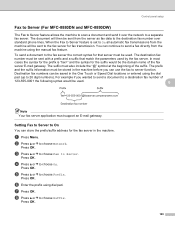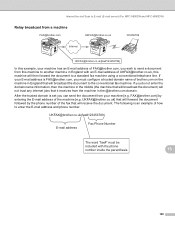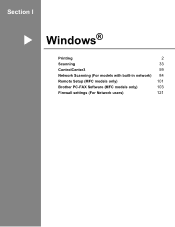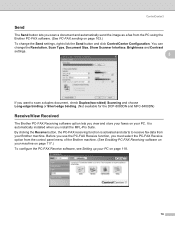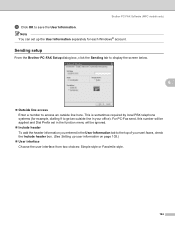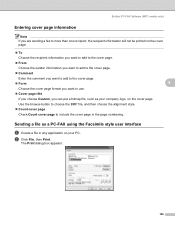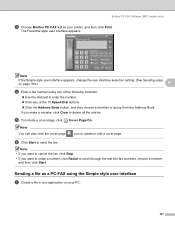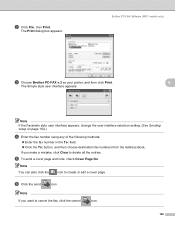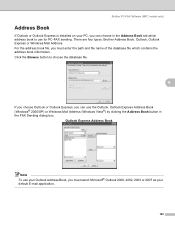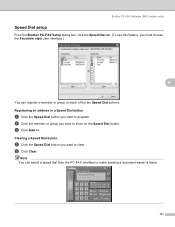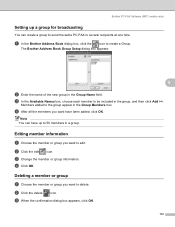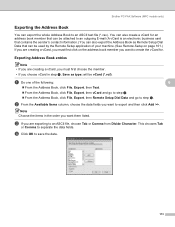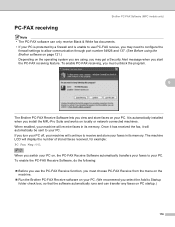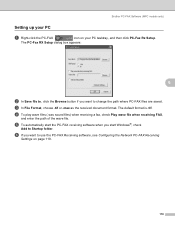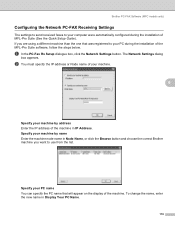Brother International MFC-8480DN Support Question
Find answers below for this question about Brother International MFC-8480DN - B/W Laser - All-in-One.Need a Brother International MFC-8480DN manual? We have 4 online manuals for this item!
Question posted by jpkjocker on February 2nd, 2014
When I Fax To Brother Mfc 8480, How Do I Choose Which Pc To Send To?
The person who posted this question about this Brother International product did not include a detailed explanation. Please use the "Request More Information" button to the right if more details would help you to answer this question.
Current Answers
Related Brother International MFC-8480DN Manual Pages
Similar Questions
How To Reset Brother Mfc 8480
(Posted by bigtyRAMSHE 9 years ago)
How To Pull Fax Log Off Brother Mfc 8480
(Posted by botmika 9 years ago)
Can Send But Cant Receive Fax Brother Mfc 7360n Manual
(Posted by camjulie 10 years ago)
How To Print The 200 Fax Log Brother Mfc 8480
(Posted by Skibhusam 10 years ago)
I Would Like To Block Some Incoming Faxes Brother Mfc 495c
(Posted by Billfish1956 12 years ago)