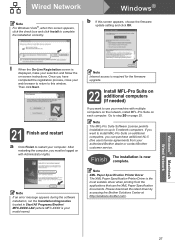Brother International MFC-8480DN Support Question
Find answers below for this question about Brother International MFC-8480DN - B/W Laser - All-in-One.Need a Brother International MFC-8480DN manual? We have 4 online manuals for this item!
Question posted by bigtyRAMSHE on September 9th, 2014
How To Reset Brother Mfc 8480
The person who posted this question about this Brother International product did not include a detailed explanation. Please use the "Request More Information" button to the right if more details would help you to answer this question.
Current Answers
Answer #1: Posted by freginold on October 27th, 2014 10:06 AM
Instructions for restoring the printer back to its factory default settings can be found on page 8 of thesoftware user's guide. If you don't have this guide, you can download it here.
Related Brother International MFC-8480DN Manual Pages
Similar Questions
How To Reset Brother Mfc 8480dn When You Put A New Drum In
(Posted by sharditm 9 years ago)
How To Reset Brother Mfc 7840w Toner Messgae
(Posted by nicgyte 10 years ago)
How To Reset Brother Mfc 7860dw Toner Low
(Posted by brusSi 10 years ago)
How To Reset Brother Mfc 8480dn
(Posted by Thewed1 10 years ago)
How To Reset Brother Mfc-8480dn
(Posted by henrf2 10 years ago)