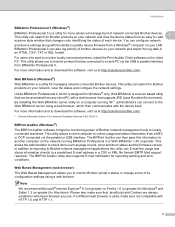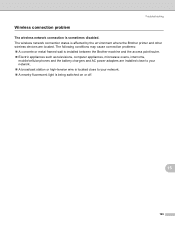Brother International MFC-8480DN Support Question
Find answers below for this question about Brother International MFC-8480DN - B/W Laser - All-in-One.Need a Brother International MFC-8480DN manual? We have 4 online manuals for this item!
Question posted by x0Ryanj on November 2nd, 2013
How To Connect My Computer To My Brother Mfc-8480dn Wirelessly
The person who posted this question about this Brother International product did not include a detailed explanation. Please use the "Request More Information" button to the right if more details would help you to answer this question.
Current Answers
Related Brother International MFC-8480DN Manual Pages
Similar Questions
How To Connect Brother Mfc-8480dn Printer To Wireless Network
(Posted by reliklacha 10 years ago)
How To Connect Brother Mfc 430w Wireless Printer
(Posted by ibetmu 10 years ago)
How To Connect Brother Mfc-8480dn To Wifi Router
(Posted by sinanrona 10 years ago)
How To Connect Brother Mfc 9320cw Wireless
(Posted by salhezt 10 years ago)
How To Connect Brother Mfc 8480dn Printer To Laptop
(Posted by hubro 10 years ago)