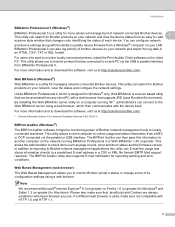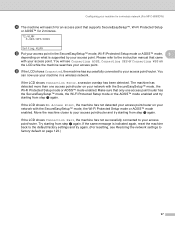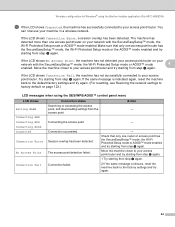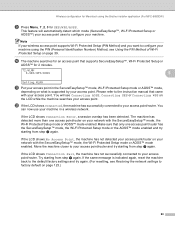Brother International MFC-8480DN Support Question
Find answers below for this question about Brother International MFC-8480DN - B/W Laser - All-in-One.Need a Brother International MFC-8480DN manual? We have 4 online manuals for this item!
Question posted by sinanrona on January 22nd, 2014
How To Connect Brother Mfc-8480dn To Wifi Router
The person who posted this question about this Brother International product did not include a detailed explanation. Please use the "Request More Information" button to the right if more details would help you to answer this question.
Current Answers
Related Brother International MFC-8480DN Manual Pages
Similar Questions
How To Connect Brother Mfc 7360n To A Wireless Router
(Posted by BIJudyP 9 years ago)
How To Connect Brother Mfc-8480dn Printer To Wireless Network
(Posted by reliklacha 10 years ago)
How To Setup Brother Mfc-8480dn With Router And Ethernet Cable
(Posted by avlaca 10 years ago)
How To Connect Brother Mfc J430w To Mac Via Wifi
(Posted by Cuzzjq 10 years ago)
How To Connect Brother Mfc 8480dn Printer To Laptop
(Posted by hubro 10 years ago)