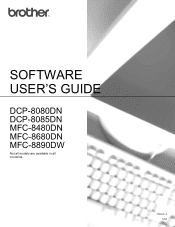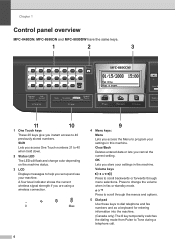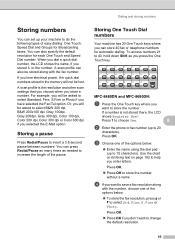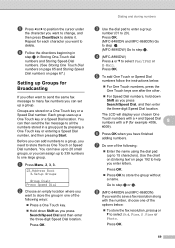Brother International MFC-8480DN Support Question
Find answers below for this question about Brother International MFC-8480DN - B/W Laser - All-in-One.Need a Brother International MFC-8480DN manual? We have 4 online manuals for this item!
Question posted by jtjo on April 29th, 2014
How To Clear Memory Mfc-8480dn
The person who posted this question about this Brother International product did not include a detailed explanation. Please use the "Request More Information" button to the right if more details would help you to answer this question.
Current Answers
Answer #1: Posted by freginold on July 19th, 2014 4:59 PM
Hi, you can find the instructions for resetting the machine's memory and settings on page 167 of the user guide. If you don't have the user guide, you can download a PDF copy here:
https://s3.amazonaws.com/szmanuals/1904c4b209185a78af463150e93e7385
https://s3.amazonaws.com/szmanuals/1904c4b209185a78af463150e93e7385
Related Brother International MFC-8480DN Manual Pages
Similar Questions
How To Clear Memory On A Mfc-8480dn
(Posted by dotada 9 years ago)
How To Clear Memory Mfc 8480 Dn Fax
(Posted by usatmcur 10 years ago)
How To Clear Memory Mfc 8480 Dn
(Posted by Croesle 10 years ago)