Brother International MFC-8480DN Support Question
Find answers below for this question about Brother International MFC-8480DN - B/W Laser - All-in-One.Need a Brother International MFC-8480DN manual? We have 4 online manuals for this item!
Question posted by Croesle on September 12th, 2013
How To Clear Memory Mfc 8480 Dn
The person who posted this question about this Brother International product did not include a detailed explanation. Please use the "Request More Information" button to the right if more details would help you to answer this question.
Current Answers
There are currently no answers that have been posted for this question.
Be the first to post an answer! Remember that you can earn up to 1,100 points for every answer you submit. The better the quality of your answer, the better chance it has to be accepted.
Be the first to post an answer! Remember that you can earn up to 1,100 points for every answer you submit. The better the quality of your answer, the better chance it has to be accepted.
Related Brother International MFC-8480DN Manual Pages
Network Users Manual - English - Page 103


...Method, IP Address, Subnet Mask, Gateway, Node Name, WINS Config, WINS Server, DNS Server, APIPA and IPv6. Boot Method
6
This selection controls how the machine obtains ...network configuration. This will learn how to configure. Press OK. (DCP-8080DN, DCP-8085DN, MFC-8480DN, MFC-8680DN and MFC-8880DN) Go to step d. (MFC-8890DW) Go to choose Network. d Press a or b to choose WLAN. In this ...
Network Users Manual - English - Page 109


Control panel setup
f Press a or b to step c. Press OK.
DNS Server
6
Primary DNS Server IP Address
6
This field specifies the IP address of the secondary DNS server.
Press OK. (DCP-8080DN, DCP-8085DN, MFC-8480DN, MFC-8680DN and MFC-8880DN) Go to step d. (MFC-8890DW) Go to choose Primary or Secondary.
It is unavailable, the machine will contact the...
Network Users Manual - English - Page 166
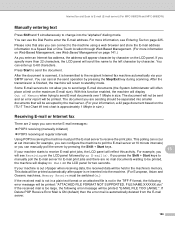
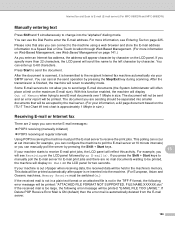
... print jobs. The document will not be separated into the machine. (For European, Asian and Oceanic machines, Memory Receive must poll the E-mail server to a Speed Dial or One Touch location through Web Based Management. ...Internet fax and Scan to E-mail (E-mail server) (For MFC-8880DN and MFC-8890DW)
Manually entering text 13
Press Shift and 1 simultaneously to send the document.
Network Users Manual - English - Page 181
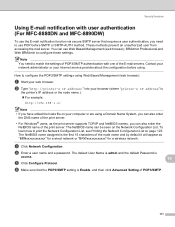
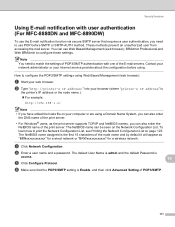
...printer's IP address/" into your computer or are using a Domain Name System, you can also enter
the DNS name of the print server.
• For Windows® users, as "BRNxxxxxxxxxxxx" for a wired network... learn how to match the settings of POP3/SMTP authentication with user authentication (For MFC-8880DN and MFC-8890DW)
14
To use POP before using Web Based Management (web browser).
These ...
Network Users Manual - English - Page 219
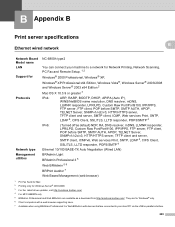
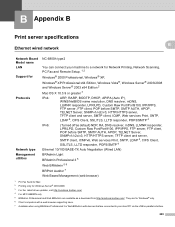
...driver updates, visit http://solutions.brother.com/ 4 For MFC-8880DN only 5 BRAdmin Professional and Web BRAdmin are available... 7 Available when using BRAdmin Professional 3 or Web BRAdmin with devices that are connected to your machine to a network for Network ..., BOOTP, DHCP, APIPA (Auto IP), WINS/NetBIOS name resolution, DNS resolver, mDNS, LLMNR responder, LPR/LPD, Custom Raw Port/Port9100,...
Network Users Manual - English - Page 222


B
B
Main menu
5.Network (DCP-8080DN and DCP-8085DN)
7.Network (MFC-8480DN and MFC-8680DN)
Submenu 1.TCP/IP
Menu selections 1.Boot Method
2.IP Address 3.Subnet Mask 4.Gateway 5.Node Name 6.WINS Config 7.WINS Server
8.DNS Server
9.APIPA
Options Auto*
Static
RARP
BOOTP
DHCP
(If you choose Auto, RARP, BOOTP or DHCP, you will be asked to enter...
Network Users Manual - English - Page 225
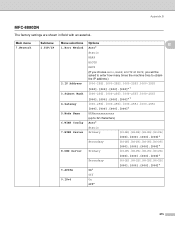
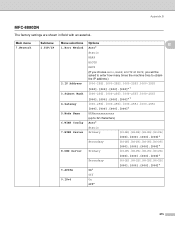
Appendix B
MFC-8880DN B
The factory settings are shown in Bold with an asterisk.
Main menu 7.Network
Submenu 1.TCP/IP
Menu selections...000-255].[000-255] [000].[000].[000].[000]*
Secondary
[000-255].[000-255].[000-255].[000-255]
[000].[000].[000].[000]*
8.DNS Server Primary
[000-255].[000-255].[000-255].[000-255]
[000].[000].[000].[000]*
Secondary
[000-255].[000-255].[000-255].[000-255...
Software Users Manual - English - Page 13


... down this function, you print the secured data, it will be cleared from memory.
5 Only those people who know the password will be cleared. To use this key until the password is left in the memory.
d Enter your password in memory will be cleared from the memory. To delete the secured data, press a or b to print the...
Software Users Manual - English - Page 52


...utility You can run the utility by choosing the Scanner Utility located in the Start/All Programs/Brother/MFC-XXXX (or DCP-XXXX) (where XXXX is your model name)/ Scanner Settings/Scanner Utility.
2
... greater than 1200 dpi, the file size may be very large. Make sure that you have enough memory or hard disk space then your file. Note (Windows Vista®) The User Account Control screen appears...
Software Users Manual - English - Page 57
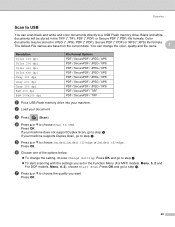
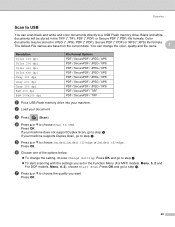
...not support Duplex Scan, go to choose the quality you set in the Function Menu (For MFC models, Menu, 5, 2 and
For DCP models, Menu, 4, 2), choose Start Scan.... / JPEG / XPS PDF / SecurePDF / JPEG / XPS PDF / SecurePDF / TIFF PDF / SecurePDF / TIFF
a Put a USB Flash memory drive into your document. Press OK.
49 d Press a or b to choose Scan to choose 1sided, 2sided (L)edge or 2sided (S)edge....
Software Users Manual - English - Page 58
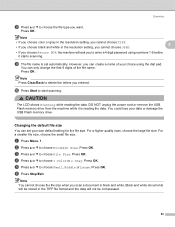
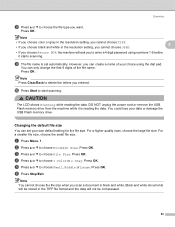
... reading the data. For a smaller file size, choose the small file size.
Note Press Clear/Back to delete the letters you scan a document in the TIFF file format and the data... 6 digits of your choice using numbers 1-9 before it is set your data or damage the USB Flash memory drive.
You could lose your own default setting for the file size. Press OK.
i The file name...
Software Users Manual - English - Page 59
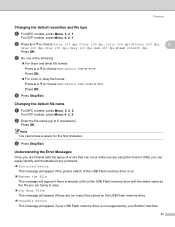
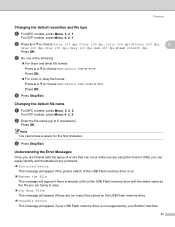
... name
2
a For MFC models, press Menu, 5, 2, 2. For DCP models, press Menu, 4, 2, 2.
For DCP models, press Menu, 4, 2, 1.
c Do one of the USB Flash memory drive is on.
„ Rename the File
This message will appear if your USB Flash memory drive is already a file on the USB Flash memory drive.
„ Unusable Device
This message will...
Software Users Manual - English - Page 115
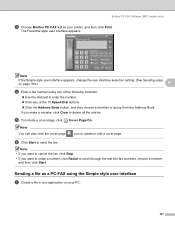
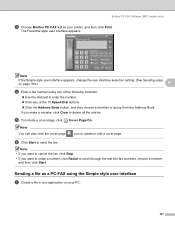
...8226; If you want to cancel the fax, click Stop.
• If you make a mistake, click Clear to create or edit a cover page. f Click Start to scroll through the last five fax numbers, choose ...a number, and then click Start. Brother PC-FAX Software (MFC models only)
c Choose Brother PC-FAX v.2 as a PC-FAX using any of the 10 Speed-Dial buttons...
Software Users Manual - English - Page 116
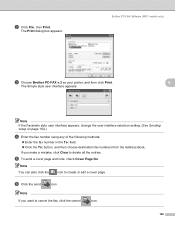
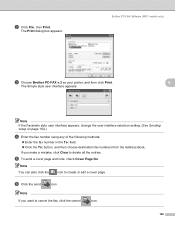
...entries. f Click the send
icon.
b Click File, then Print.
Note If you make a mistake, click Clear to create or edit a cover page.
e To send a cover page and note, check Cover Page On....
The Print dialog box appears:
Brother PC-FAX Software (MFC models only)
c Choose Brother PC-FAX v.2 as your printer, and then click Print.
6
The Simple ...
Software Users Manual - English - Page 119
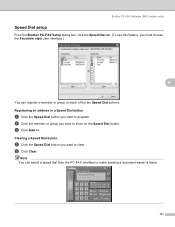
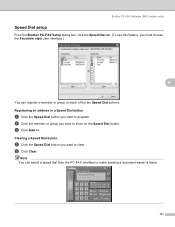
...the ten Speed Dial buttons.
Note You can register a member or group on the Speed Dial button. Clearing a Speed Dial button
6
a Click the Speed Dial button you want to program. c Click Add... in a Speed Dial button
6
a Click the Speed Dial button you want to clear. b Click Clear.
Brother PC-FAX Software (MFC models only)
Speed Dial setup 6
From the Brother PC-FAX Setup dialog box, ...
Software Users Manual - English - Page 124
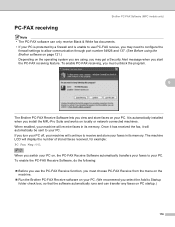
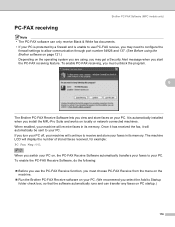
... has received the fax, it will continue to receive and store your faxes in its memory. If you turn your PC off, your machine will automatically be sent to your PC... when you start the PC-FAX receiving feature. The machine LCD will receive faxes in its memory. Brother PC-FAX Software (MFC models only)
PC-FAX receiving 6 Note • The PC-FAX software can transfer any faxes on ...
Software Users Manual - English - Page 125


... machine's memory when they have been successfully sent to the PC.
When enabled, the machine will have a copy if there is a power failure before the fax is sent to the PC or the PC is switched off , your fax messages are automatically erased from your PC. Brother PC-FAX Software (MFC models...
Software Users Manual - English - Page 179
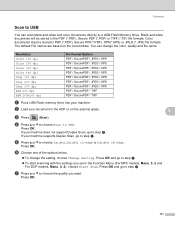
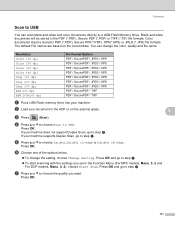
...PDF / SecurePDF / JPEG / XPS PDF / SecurePDF / TIFF PDF / SecurePDF / TIFF
a Put a USB Flash memory drive into your machine does not support Duplex Scan, go to step f. Press OK.
171
Press OK and go ...your machine supports Duplex Scan, go to a USB Flash Memory Drive. Press OK. Color documents may be stored in the Function Menu (For MFC models, Menu, 5, 2 and For DCP models, Menu,...
Users Manual - English - Page 57
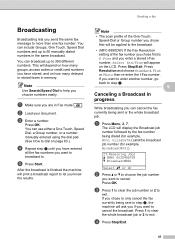
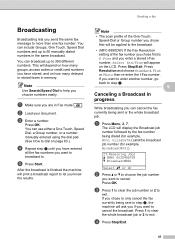
....
You can broadcast up to the broadcast.
• (MFC-8890DW) If the Fax Resolution setting of the fax number ... the results.
c Enter a number.
Press OK. Press 1 to clear the whole broadcast job or 2 to
exit.
Note
• The scan... Speed Dial numbers and up to step c.
5
Canceling a Broadcast in memory. The LCD will depend on how many groups, access codes or credit ...
Users Manual - English - Page 210


E Specifications
E
General E
Printer Type
Laser
Print Method
Electrophotography by semiconductor laser beam scanning
Memory Capacity
64 MB
LCD (liquid crystal display) 22 characters × 5 lines
Power Source
110-120 V AC 50/60 Hz
Power Consumption
Peak:
1080 W
Copying:
Average 680 W 1
Sleep:
(MFC-8480DN) Average 18 W
(MFC-8680DN and MFC-8890DW) Average 19 W
Standby:
Average ...
Similar Questions
Mfc 8480 Dn Does Not Turn On
(Posted by elaintibs 10 years ago)
How To Clear Memory Mfc-8480dn
(Posted by jtjo 10 years ago)
How To Clear Memory On Brother Mfc 8480 Dn Printer
(Posted by lastwilln 10 years ago)
How To Clear Memory Mfc 8480 Dn Fax
(Posted by usatmcur 10 years ago)

