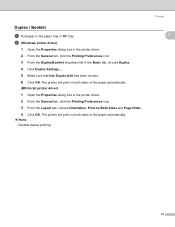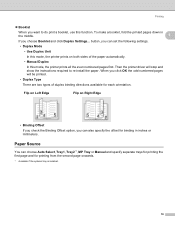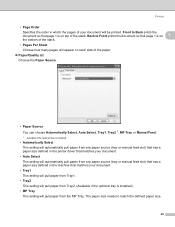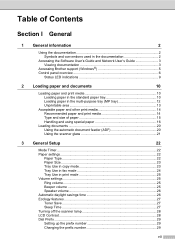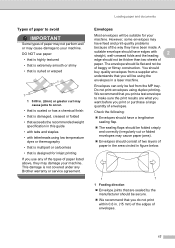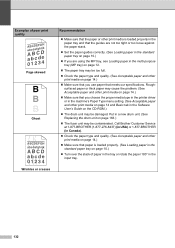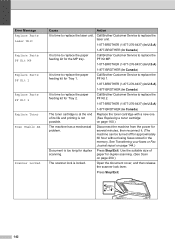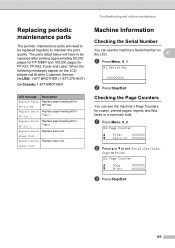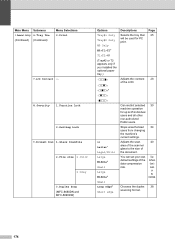Brother International MFC-8480DN Support Question
Find answers below for this question about Brother International MFC-8480DN - B/W Laser - All-in-One.Need a Brother International MFC-8480DN manual? We have 4 online manuals for this item!
Question posted by crche on August 17th, 2014
Brother Mfc 8480 Will Not Print From Mp Tray
The person who posted this question about this Brother International product did not include a detailed explanation. Please use the "Request More Information" button to the right if more details would help you to answer this question.
Current Answers
Related Brother International MFC-8480DN Manual Pages
Similar Questions
How Can I Cancel A Print Job On Brother Mfc 8480
(Posted by caparpeaj 9 years ago)
How Can I Turn My Brother Mfc 8480 Printer To Print Wirelessly
(Posted by asRgni 9 years ago)
Brothers Mfc 8480 Printe Wont Scan
(Posted by CiSkyB 10 years ago)
My Brother Mfc - 7860dw Prints Gibberish One Line Per Paper.
This happens whenever I turn my computers and my printer,
This happens whenever I turn my computers and my printer,
(Posted by saijaz 11 years ago)
Why Won't My Brother Mfc-j835dw Print From My Device On Windows 8?
I do not have another device to use to print and I cannot find an updated driver for the operating s...
I do not have another device to use to print and I cannot find an updated driver for the operating s...
(Posted by deanemn 11 years ago)