Brother International MFC-8480DN Support Question
Find answers below for this question about Brother International MFC-8480DN - B/W Laser - All-in-One.Need a Brother International MFC-8480DN manual? We have 4 online manuals for this item!
Question posted by bcitizenusa on April 20th, 2012
Default 'sort' Setting
How to I set "sort" for copy default setting?
Current Answers
There are currently no answers that have been posted for this question.
Be the first to post an answer! Remember that you can earn up to 1,100 points for every answer you submit. The better the quality of your answer, the better chance it has to be accepted.
Be the first to post an answer! Remember that you can earn up to 1,100 points for every answer you submit. The better the quality of your answer, the better chance it has to be accepted.
Related Brother International MFC-8480DN Manual Pages
Network Users Manual - English - Page 10


...200 LDAP troubleshooting...200
A Appendix A
201
Using services ...201 Other ways to set the IP address (for advanced users and administrators 201
Using DHCP to configure the... wired network...209 Wireless network ...210
Function table and default factory settings 212 DCP-8080DN, DCP-8085DN, MFC-8480DN and MFC-8680DN 212 MFC-8880DN ...215 MFC-8890DW...219
Entering Text ...225
C Appendix C
227...
Network Users Manual - English - Page 47
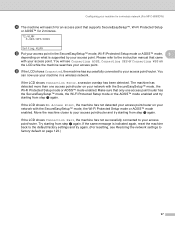
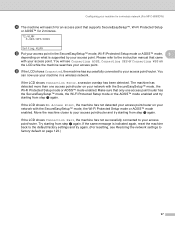
.... If the LCD shows Connection Fail, the machine has not successfully connected to factory default on page 123.)
37
You will search for an access point that came with the...-Fi Protected Setup
or AOSS™ for a wireless network (For MFC-8890DW)
d The machine will see Restoring the network settings to your machine in the SecureEasySetup™ mode, Wi-Fi Protected Setup...
Network Users Manual - English - Page 50


...network setup. If the LCD shows Connection Fail, the machine has not successfully connected to your device, please choose Install MFL-Pro Suite from step c again.
(Windows®)
You have ... (For MFC-8890DW) in advance. f If the LCD shows Connected, the machine has successfully connected to your router or access point. If you want to connect to the default factory settings and try...
Network Users Manual - English - Page 64
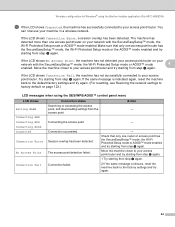
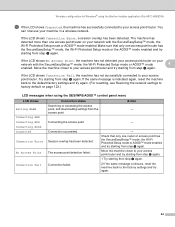
... point/router on page 123.)
LCD messages when using the Brother installer application (For MFC-8890DW)
l If the LCD shows Connected, the machine has successfully connected to your access...to your access point/router and try again. (For resetting, see Restoring the network settings to the default factory settings and try starting from step i again.
1 Try starting from step i again.
...
Network Users Manual - English - Page 90
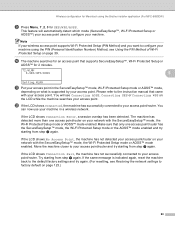
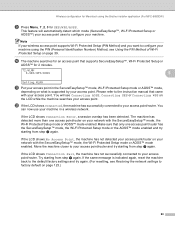
...configure your machine using the Brother installer application (For MFC-8890DW)
i Press Menu, 7, 2, 3 for 2 minutes.
72.WLAN
3.SES/WPS/AOSS
5
Setting WLAN
k Put your machine. Make sure that only...the machine back to the default factory settings and try starting from step i again. l If the LCD shows Connected, the machine has successfully connected to factory default on page 123.)
80...
Network Users Manual - English - Page 133
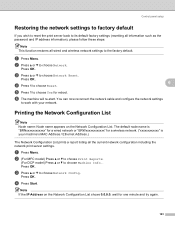
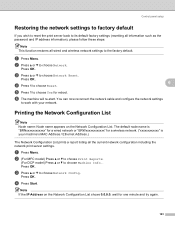
...MFC model) Press a or b to choose Print Reports.
(For DCP model) Press a or b to choose Network. Press OK.
Note If the IP Address on the Network Configuration List.
You can now reconnect the network cable and configure the network settings...Restoring the network settings to factory default 6
If you wish to reset the print server back to its default factory settings (resetting all ...
Network Users Manual - English - Page 159
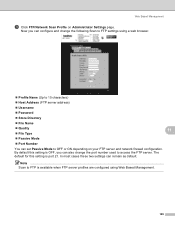
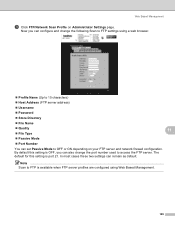
...your FTP server and network firewall configuration. Now you can also change the following Scan to FTP settings using a web browser.
„ Profile Name (Up to 15 characters)
„ Host Address ...default for this setting is port 21. Note Scan to OFF or ON depending on Administrator Settings page. By default this setting is OFF, you can remain as default. In most cases these two settings...
Network Users Manual - English - Page 183
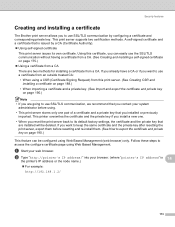
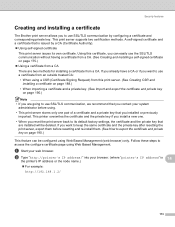
...) from a CA There are going to use SSL/TLS communication by a CA (Certificate Authority). „ Using self-signed certificate
This print server issues its default factory settings, the certificate and the private key that are installed will be configured using Web Based Management (web browser) only.
b Type "http://printer's IP address/" into...
Network Users Manual - English - Page 204
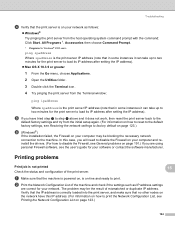
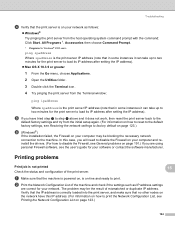
... in some instances it does not work, then reset the print server back to the
default factory settings and try from the initial setup again. (For information on how to reset to the default factory settings, see Restoring the network settings to the machine.
Troubleshooting
d Verify that the print server is on your network as...
Network Users Manual - English - Page 208
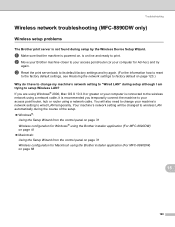
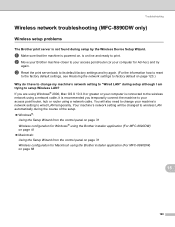
... to change my machine's network setting to "Wired LAN" during setup by the Wireless Device Setup Wizard.
15
a Make sure that the machine is powered on, is on page 68
15
198 c Reset the print server back to its default factory settings and try
again.
Troubleshooting
Wireless network troubleshooting (MFC-8890DW only) 15
Wireless setup...
Software Users Manual - English - Page 6
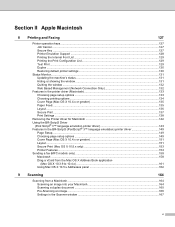
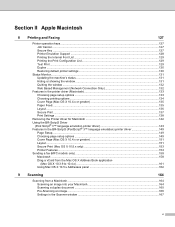
...129 Printing the Print Configuration List 129 Test Print ...129 Duplex ...130 Restoring default printer settings...130
Status Monitor...131 Updating the machine's status ...131 Hiding or showing the... 151 Layout...151 Secure Print (Mac OS X 10.5.x only 153 Printer Features...154 Sending a fax (MFC models only) ...158 Macintosh ...158 Drag a vCard from the Mac OS X Address Book application
(Mac...
Software Users Manual - English - Page 16
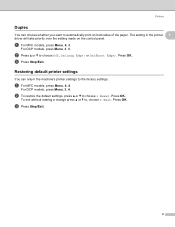
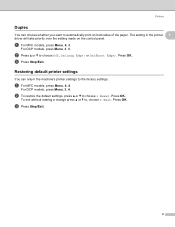
...
Duplex 1
You can return the machine's printer settings to automatically print on the control panel.
Restoring default printer settings 1
You can choose whether you want to the factory settings. The setting in the printer 1
driver will take priority over the setting made on both sides of the paper. a For MFC models, press Menu, 4, 3. For DCP models, press...
Software Users Manual - English - Page 103
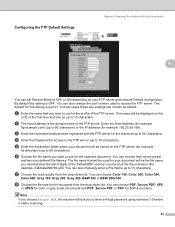
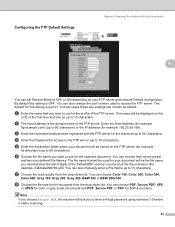
...or TIFF for the document from the drop-down list. Configuring the FTP Default Settings
Network Scanning (For models with the FTP server for the scanned document. You can also change... the port number used for this setting is the domain name of the FTP server. The default for your FTP server and network firewall configuration. Enter the Host Address...
Software Users Manual - English - Page 138
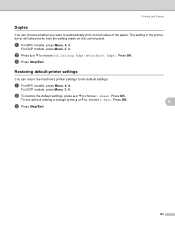
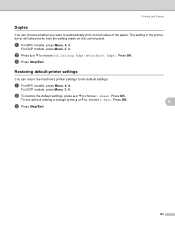
... press a or b to, choose 2.Exit. Printing and Faxing
Duplex 8
You can return the machine's printer settings to the default settings. The setting in the printer driver will take priority over the setting made on both sides of the paper. c Press Stop/Exit. a For MFC models, press Menu, 4, 4. Press OK.
For DCP models, press Menu, 3, 3. Press OK.
Software Users Manual - English - Page 205
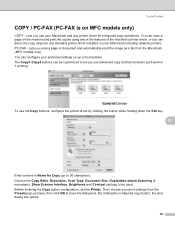
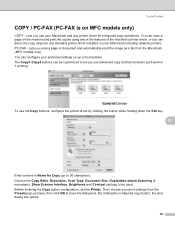
... from the Presets pop-up to close the dialog box.
Before finishing the Copy button configuration, set the Printer. ControlCenter2
COPY / PC-FAX (PC-FAX is on your Macintosh and any standard printer driver installed on MFC models only) 10
COPY - Choose the Copy Ratio, Resolution, Scan Type, Document Size, Duplex(two-sided) Scanning (if necessary...
Software Users Manual - English - Page 218
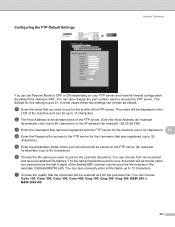
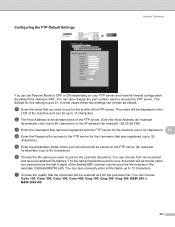
Configuring the FTP Default Settings
Network Scanning
11
You can set Passive Mode to OFF or ON depending on your document will be stored on the
LCD of the FTP ....
You can also manually enter a File Name up to the FTP server for example 192.23.56.189). By default this setting is OFF.
The default for the scanned document. g Choose the quality that you want to use for this...
Users Manual - English - Page 13
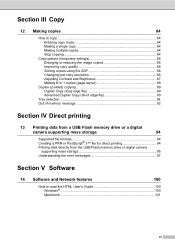
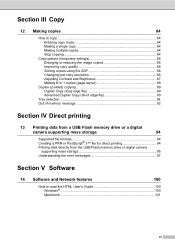
Section III Copy
12 Making copies
84
How to copy ...84 Entering copy mode 84 Making a single copy 84 Making multiple copies 84 Stop copying 84
Copy options (temporary settings 85 Enlarging or reducing the image copied 85 Improving copy quality 86 Sorting copies using the ADF 86 Changing text copy resolution 86 Adjusting Contrast and Brightness 87 Making N in 1 copies (page layout 88
...
Users Manual - English - Page 100
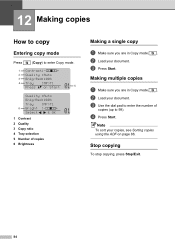
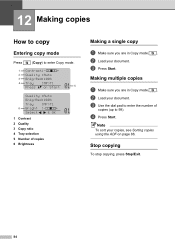
...Tray :MP>T1
a
a
01 6 Bright :-
+
Select
& OK
1 Contrast 2 Quality 3 Copy ratio 4 Tray selection 5 Number of copies 6 Brightness
Making a single copy
12
a Make sure you are in Copy mode
. Stop copying 12
To stop copying, press Stop/Exit.
84 b Load your copies, see Sorting copies using the ADF on page 86.
Note
To sort your document.
b Load your document.
Making multiple...
Users Manual - English - Page 102
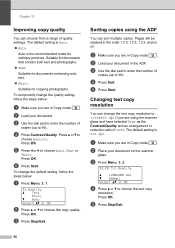
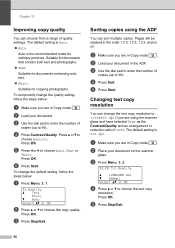
... in the order 1 2 3, 1 2 3, 1 2 3, and so on the scanner
glass. The default setting is the recommended mode for copying photographs. Press OK.
b Place your document.
e Press d or c to 1200x600 dpi if you are using the ADF 12
You can choose from a range of 100%. Sorting copies using the scanner glass and have selected Text as the...
Users Manual - English - Page 182
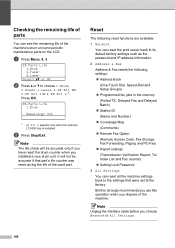
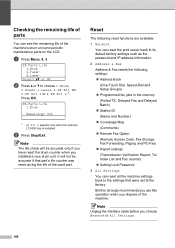
... to choose 1.Drum,
2.Fuser, 3.Laser, 4.PF Kit MP, 5.PF Kit 1 or 6.PF Kit 2 1.
It will be accurate if that were set at the factory. c Press Stop/Exit. Reset C
The following reset functions are available:
1 Network
You can reset the print server back to its default factory settings such as the password and IP address...
Similar Questions
How To Sort Copies Mfc-8480dn
(Posted by rajeers 10 years ago)
How To Change Laser Unit On Mfc 9440cn
(Posted by MAYAxt 10 years ago)
How To Set Default Sort Copy Brother Mfc 7860dw
(Posted by meyoHab 10 years ago)
What Is The Part Number For Fuser And Laser Units For Mfc 8480 Dn
(Posted by ropino 10 years ago)
How To Install Laser Unit On Mfc 8480dn
(Posted by AlicRRizz 10 years ago)

