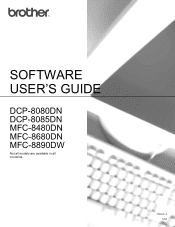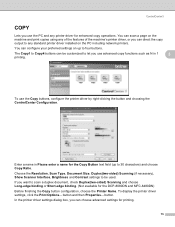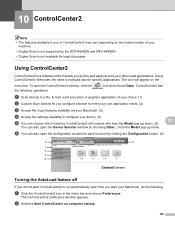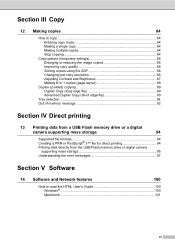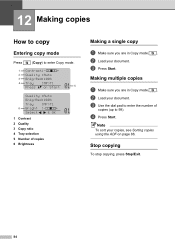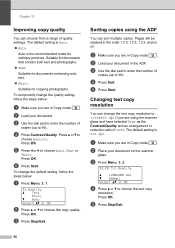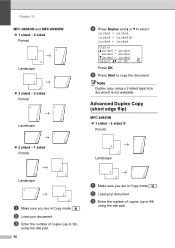Brother International MFC-8480DN Support Question
Find answers below for this question about Brother International MFC-8480DN - B/W Laser - All-in-One.Need a Brother International MFC-8480DN manual? We have 4 online manuals for this item!
Question posted by rajeers on January 31st, 2014
How To Sort Copies Mfc-8480dn
The person who posted this question about this Brother International product did not include a detailed explanation. Please use the "Request More Information" button to the right if more details would help you to answer this question.
Current Answers
Related Brother International MFC-8480DN Manual Pages
Similar Questions
How Do You Sort Copies Automatically On Brother 9970 Cdw?
(Posted by mahoehi 9 years ago)
How To Set Default Sort Copy Brother Mfc 7860dw
(Posted by meyoHab 10 years ago)
Brother Mfc-8480dn Time And Date Continuously Reset To Some (incorrect) Default
Does anyone know why my Brother MFC-8480DN repeately loses track of the correct time and date? I hav...
Does anyone know why my Brother MFC-8480DN repeately loses track of the correct time and date? I hav...
(Posted by holste 12 years ago)
Brother Mfc-8480dn. Scan To Black-and-white
Brother MFC-8480DN. I would like to scan to black-and-white as color scan does not come out well at ...
Brother MFC-8480DN. I would like to scan to black-and-white as color scan does not come out well at ...
(Posted by lawnnelaine 12 years ago)
My Brother Mfc 8480dn Printer Says Needs Troubleshooting
i have added my printer brother mfc 8480DN to my laptop yet it doesnt show up in dropdown for printe...
i have added my printer brother mfc 8480DN to my laptop yet it doesnt show up in dropdown for printe...
(Posted by dbella 13 years ago)