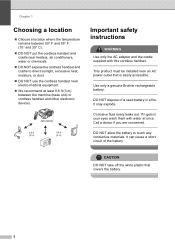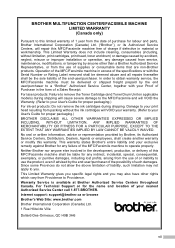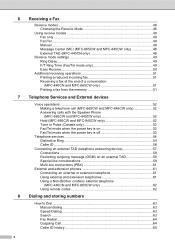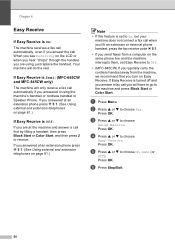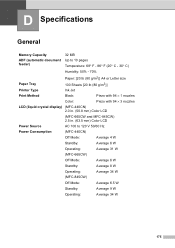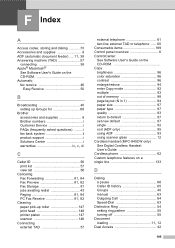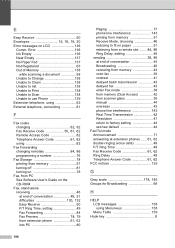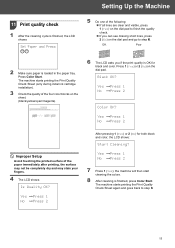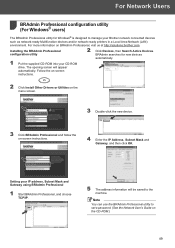Brother International MFC 845CW Support Question
Find answers below for this question about Brother International MFC 845CW - Color Inkjet - All-in-One.Need a Brother International MFC 845CW manual? We have 4 online manuals for this item!
Question posted by MCCsrs on August 20th, 2014
Unable To Clean 50?
The person who posted this question about this Brother International product did not include a detailed explanation. Please use the "Request More Information" button to the right if more details would help you to answer this question.
Current Answers
Related Brother International MFC 845CW Manual Pages
Similar Questions
How To Reset Unable To Clean 50 Brother Dcp-j125
how to reset unable to clean 50 brother DCP-J125
how to reset unable to clean 50 brother DCP-J125
(Posted by friendsinfocom2 9 years ago)
How To Clean Brother Mfc 845cw Printer
(Posted by Glmus 9 years ago)
Unable To Change 4f
(Posted by Ra20w 10 years ago)
Solution.brother.com Mfc-845cw. Unable To Print 50
(Posted by Lobinudlnhs 10 years ago)
Unable To Clean 50
brother printer mfc-j415w message showing unable to clean 50
brother printer mfc-j415w message showing unable to clean 50
(Posted by thakuryogender 10 years ago)