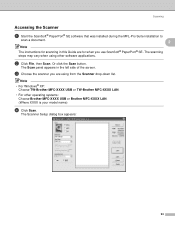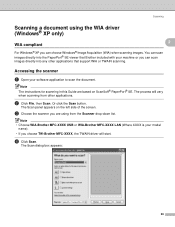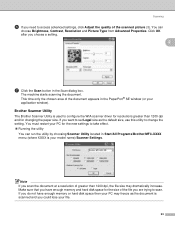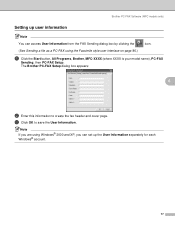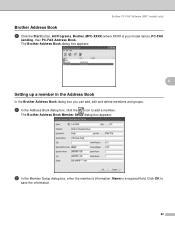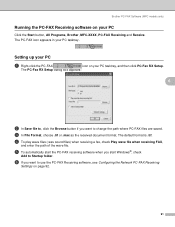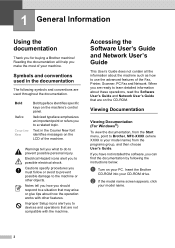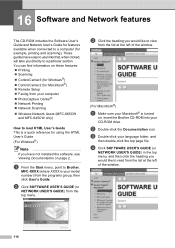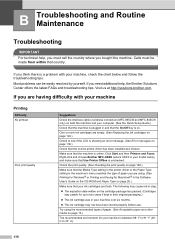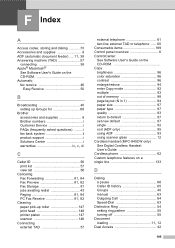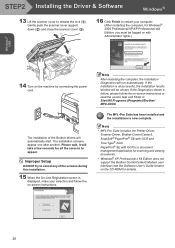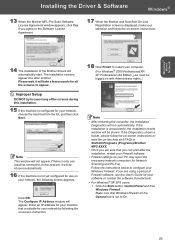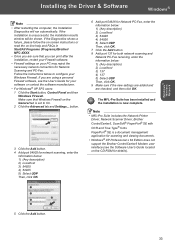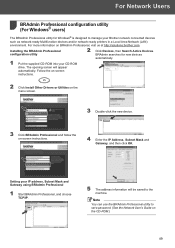Brother International MFC 845CW Support Question
Find answers below for this question about Brother International MFC 845CW - Color Inkjet - All-in-One.Need a Brother International MFC 845CW manual? We have 4 online manuals for this item!
Question posted by Glmus on August 18th, 2014
How To Clean Brother Mfc 845cw Printer
The person who posted this question about this Brother International product did not include a detailed explanation. Please use the "Request More Information" button to the right if more details would help you to answer this question.
Current Answers
Related Brother International MFC 845CW Manual Pages
Similar Questions
How To Reset Brother Mfc-845cw
(Posted by ktitwizw 9 years ago)
How To Set Up Wireless Printing Brother Mfc-845cw
(Posted by ingaJisp 9 years ago)
How To Clean Brother Mfc 420cn Printer Head
(Posted by teguhspoo 10 years ago)
Using Brother Mfc -j430w Printer To Mac
how do you scan using brother MFC - J430W
how do you scan using brother MFC - J430W
(Posted by hnatiw 11 years ago)