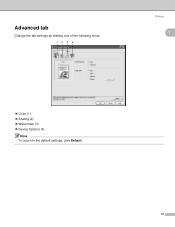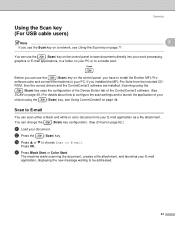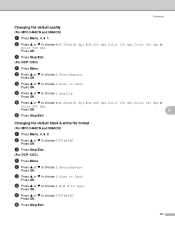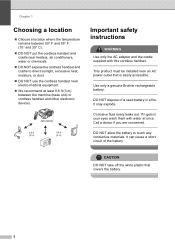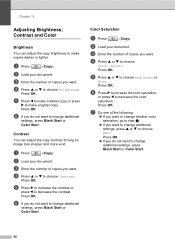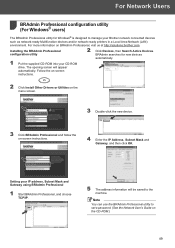Brother International MFC 845CW Support Question
Find answers below for this question about Brother International MFC 845CW - Color Inkjet - All-in-One.Need a Brother International MFC 845CW manual? We have 4 online manuals for this item!
Question posted by Ra20w on October 11th, 2013
Unable To Change 4f
The person who posted this question about this Brother International product did not include a detailed explanation. Please use the "Request More Information" button to the right if more details would help you to answer this question.
Current Answers
Answer #1: Posted by TommyKervz on October 11th, 2013 11:16 PM
Greetings. The steps on the link below should help.
Related Brother International MFC 845CW Manual Pages
Similar Questions
Unable To Clean 50?
(Posted by MCCsrs 9 years ago)
How To Change The Color Settings On Brother Mfc-j835dw
(Posted by haydque 10 years ago)
Solution.brother.com Mfc-845cw. Unable To Print 50
(Posted by Lobinudlnhs 10 years ago)