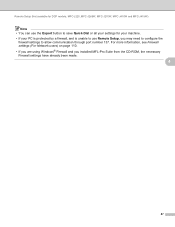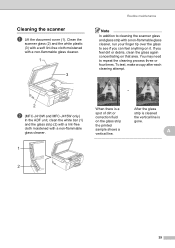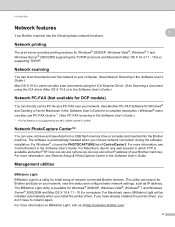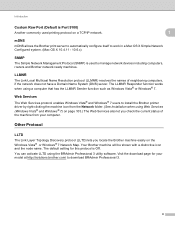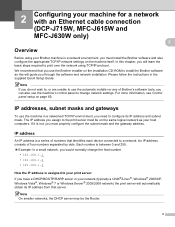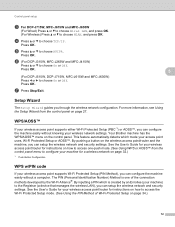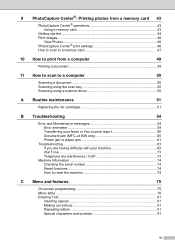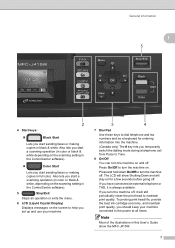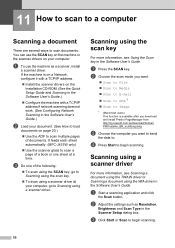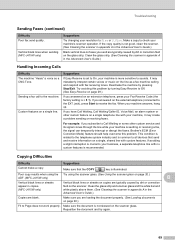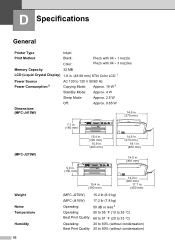Brother International MFC-J415w Support Question
Find answers below for this question about Brother International MFC-J415w.Need a Brother International MFC-J415w manual? We have 10 online manuals for this item!
Question posted by thakuryogender on June 20th, 2013
Unable To Clean 50
Current Answers
Answer #1: Posted by Odin on June 20th, 2013 7:43 AM
- Machine off
- Switch on the machine while holding down the “menu”button until all the leds are flashing on/off. Now you are in “maintenance” mode.
- press 80
- press the “mono start” button several times until you see “purge: xxxx”
- press “2783” in order to reset the purge counter. You will see: “purge:0000”
- press the "stop" button.
- press “99” to exit the maintenance mode.
Hope this is useful. Please don't forget to click the Accept This Answer button if you do accept it. My aim is to provide reliable helpful answers, not just a lot of them. See https://www.helpowl.com/profile/Odin.
Related Brother International MFC-J415w Manual Pages
Similar Questions
My all-in-one wireless printer is new, however, I have misplaced the cd-rom and user manual and cann...
error init 50 in brother printer mfc 295cn