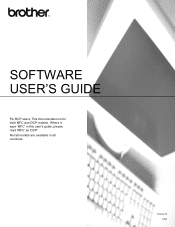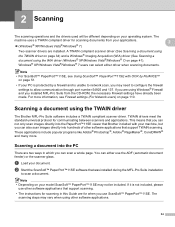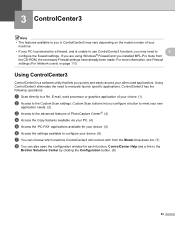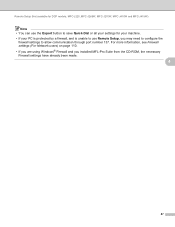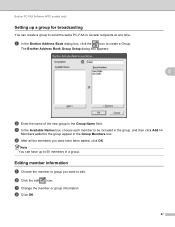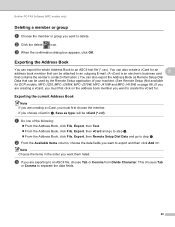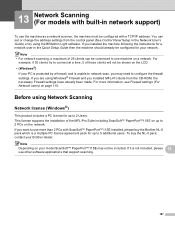Brother International DCP-J125 Support Question
Find answers below for this question about Brother International DCP-J125.Need a Brother International DCP-J125 manual? We have 2 online manuals for this item!
Question posted by friendsinfocom2 on March 31st, 2015
How To Reset Unable To Clean 50 Brother Dcp-j125
Current Answers
Answer #1: Posted by TechSupport101 on April 1st, 2015 4:35 AM
- Dirty encoder strip
- Foreign object, such as a paper clip or ripped piece of paper is stuck in the machine
- Mechanical malfunction
The most common cause of this issue is dirt on the encoder strip. Clean the encoder strip by doing this here.
Related Brother International DCP-J125 Manual Pages
Similar Questions
My printer Brother DCP-J125, does not print/ photo-copy , only scanner is working. What is the probl...
where exist the west tank for brother dcp-j125