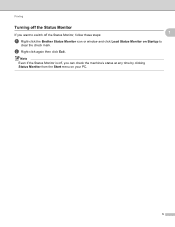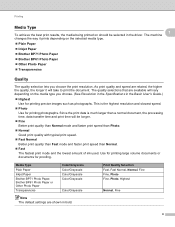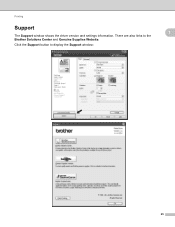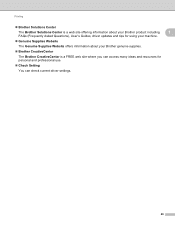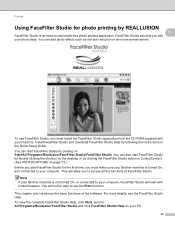Brother International DCP-J125 Support Question
Find answers below for this question about Brother International DCP-J125.Need a Brother International DCP-J125 manual? We have 2 online manuals for this item!
Question posted by kathjabello on August 5th, 2014
How To Solve Unable To Print 50. Brother Dcp-j125
The person who posted this question about this Brother International product did not include a detailed explanation. Please use the "Request More Information" button to the right if more details would help you to answer this question.
Current Answers
Answer #1: Posted by waelsaidani1 on August 6th, 2014 3:51 AM
Hello you can follow the procedure here to reset the printer: http://driveresetter.blogspot.com/2014/02/how-to-reset-printer-brother-dcp-j125.html
Related Brother International DCP-J125 Manual Pages
Similar Questions
How To Reset Unable To Clean 50 Brother Dcp-j125
how to reset unable to clean 50 brother DCP-J125
how to reset unable to clean 50 brother DCP-J125
(Posted by friendsinfocom2 9 years ago)
Unable To Print4f Brother Dcp-j125
(Posted by Mostafiz 10 years ago)
Brother Dcp-j125 Printer Does Not Print Blue Color.
The Brother DCP-J125 printer does not print blue color or all its shade , instead it prints light re...
The Brother DCP-J125 printer does not print blue color or all its shade , instead it prints light re...
(Posted by softshri0512 10 years ago)
Repair Of Brother Dcp-j125 Printer
My printer Brother DCP-J125, does not print/ photo-copy , only scanner is working. What is the probl...
My printer Brother DCP-J125, does not print/ photo-copy , only scanner is working. What is the probl...
(Posted by rsrivastava2006 11 years ago)