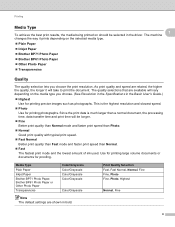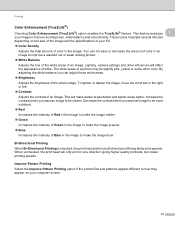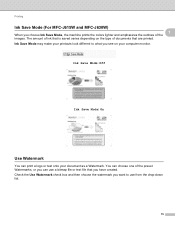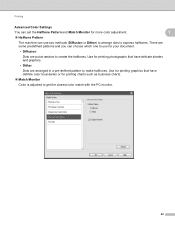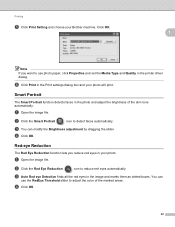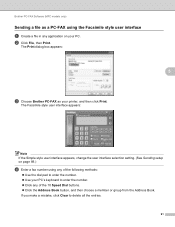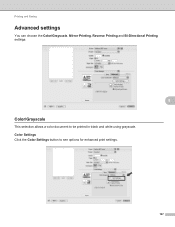Brother International DCP-J125 Support Question
Find answers below for this question about Brother International DCP-J125.Need a Brother International DCP-J125 manual? We have 2 online manuals for this item!
Question posted by softshri0512 on May 15th, 2013
Brother Dcp-j125 Printer Does Not Print Blue Color.
The Brother DCP-J125 printer does not print blue color or all its shade , instead it prints light red color.
how to solve this problem?
Current Answers
Related Brother International DCP-J125 Manual Pages
Similar Questions
How To Solv Ink Absorber Is Full In Brother Dcp-j125 Printer
(Posted by robbimrg 9 years ago)
My Brother Dcp-j125 Printer Error Unable To Init.50?
(Posted by hazarikabidyut26 9 years ago)
Repair Of Brother Dcp-j125 Printer
My printer Brother DCP-J125, does not print/ photo-copy , only scanner is working. What is the probl...
My printer Brother DCP-J125, does not print/ photo-copy , only scanner is working. What is the probl...
(Posted by rsrivastava2006 11 years ago)
My Brother Dcp-165 Printer Wont Print Black
my brother DCP-165 printer wont print black
my brother DCP-165 printer wont print black
(Posted by drarolph 11 years ago)
I Have Brother Dcp J125 Printer, But Have A Problem Then I Start Text Scan, Ocr?
i have brother DCP J125 Printer, But have a problem then i start text Scan, show me ocrno install, ...
i have brother DCP J125 Printer, But have a problem then i start text Scan, show me ocrno install, ...
(Posted by kumarashokcad 12 years ago)