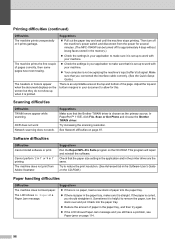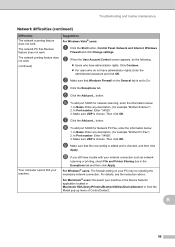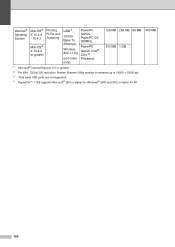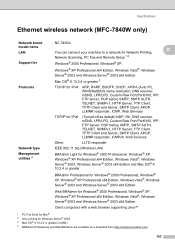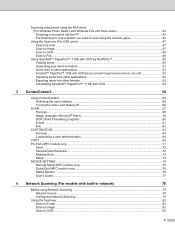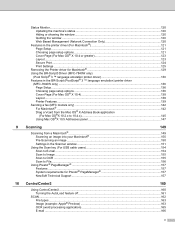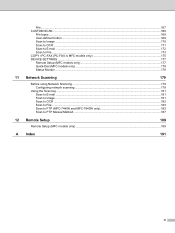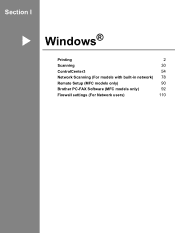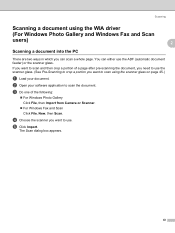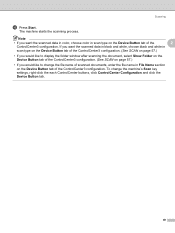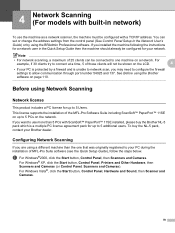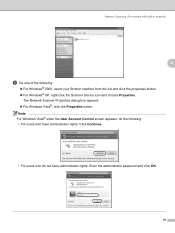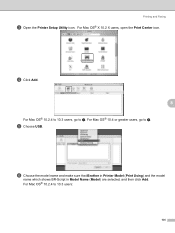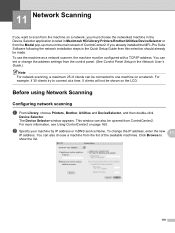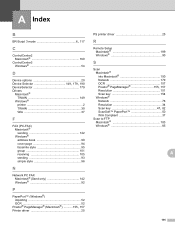Brother International MFC7840W Support Question
Find answers below for this question about Brother International MFC7840W - B/W Laser - All-in-One.Need a Brother International MFC7840W manual? We have 5 online manuals for this item!
Question posted by Swekris on July 14th, 2014
Why Windows 8 Can't Scan From Brother 7840w Printer?
The person who posted this question about this Brother International product did not include a detailed explanation. Please use the "Request More Information" button to the right if more details would help you to answer this question.
Current Answers
Related Brother International MFC7840W Manual Pages
Similar Questions
How Do I Factory Reset My Brother Mfc8660dn Printer
How do I factory reset my Brother MFC8660DN printer when the installation of driver package crashed ...
How do I factory reset my Brother MFC8660DN printer when the installation of driver package crashed ...
(Posted by sita0529 9 years ago)
How To Scan Pdf From Printer To Pc On Brother Mfc7840w
(Posted by cdolan 9 years ago)
How Do You Do A Factory Reset For Brother 7840w Printer?
(Posted by wtoe8ha 9 years ago)
Brother Network Printer Mfc-7840w Won't Print, Have To Be Reset
(Posted by angelru 10 years ago)
Can I Get Software For Ocr To Suit Windows 7 And My Brother Mfcj220?
Can I get Software for OCR to suit windows 7 and my Brother MFCJ220?
Can I get Software for OCR to suit windows 7 and my Brother MFCJ220?
(Posted by alan434 11 years ago)