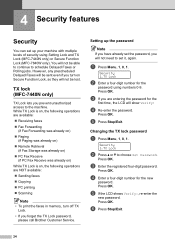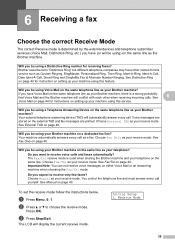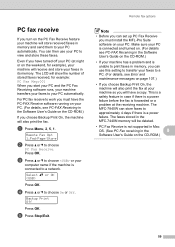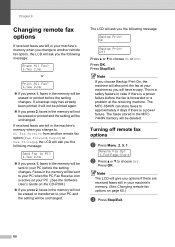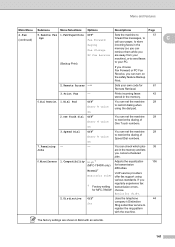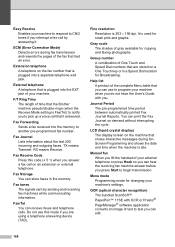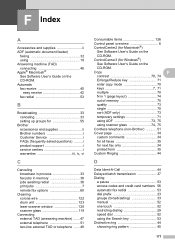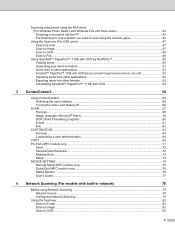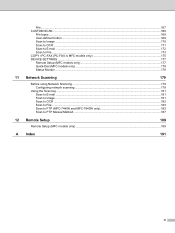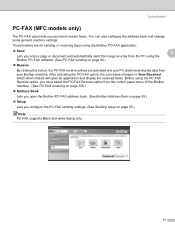Brother International MFC7840W Support Question
Find answers below for this question about Brother International MFC7840W - B/W Laser - All-in-One.Need a Brother International MFC7840W manual? We have 5 online manuals for this item!
Question posted by fcchandk on August 27th, 2014
How To Set Up Manual Fax Receive Mfc 7840w
The person who posted this question about this Brother International product did not include a detailed explanation. Please use the "Request More Information" button to the right if more details would help you to answer this question.
Current Answers
Related Brother International MFC7840W Manual Pages
Similar Questions
Mfc-7840w How To Clean The Rollers
(Posted by divmr 9 years ago)
How To Set Font Preference In Brother 7840w
(Posted by bl4kge 9 years ago)
How To Set Up Faxing Brother Mfc 7360n Ink
(Posted by cyncitypharid 10 years ago)
How Do I Clear The Memory On Fax Machine Mfc-7840w
(Posted by rickjmoney 10 years ago)