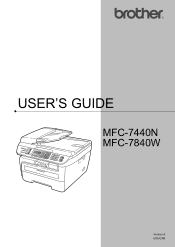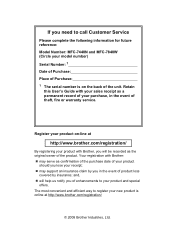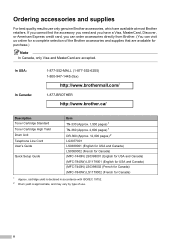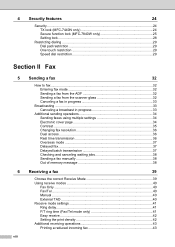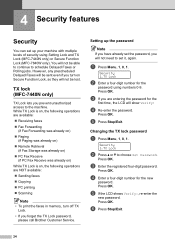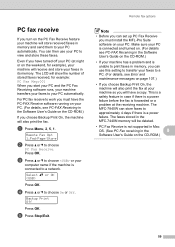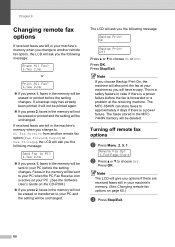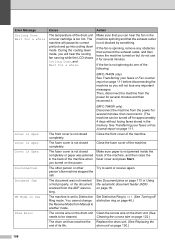Brother International MFC7840W Support Question
Find answers below for this question about Brother International MFC7840W - B/W Laser - All-in-One.Need a Brother International MFC7840W manual? We have 5 online manuals for this item!
Question posted by divmr on October 23rd, 2014
Mfc-7840w How To Clean The Rollers
Current Answers
Answer #1: Posted by BusterDoogen on October 23rd, 2014 2:52 PM
I hope this is helpful to you!
Please respond to my effort to provide you with the best possible solution by using the "Acceptable Solution" and/or the "Helpful" buttons when the answer has proven to be helpful. Please feel free to submit further info for your question, if a solution was not provided. I appreciate the opportunity to serve you!
Related Brother International MFC7840W Manual Pages
Similar Questions
Hi. I'm trying to print wirelessly with my MFC 7840W printer. It connected to my network but when I ...