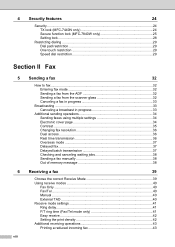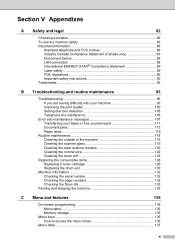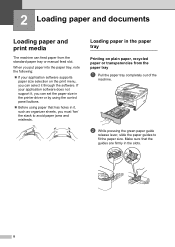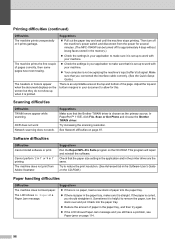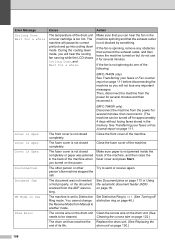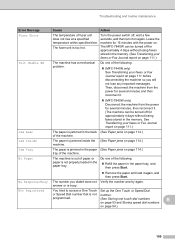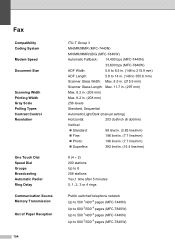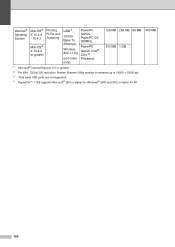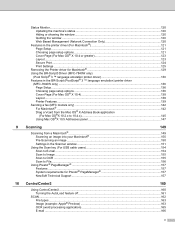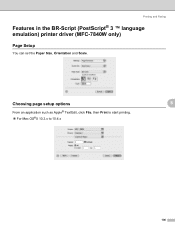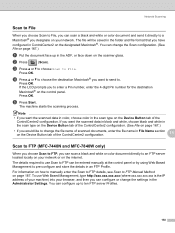Brother International MFC7840W Support Question
Find answers below for this question about Brother International MFC7840W - B/W Laser - All-in-One.Need a Brother International MFC7840W manual? We have 5 online manuals for this item!
Question posted by bev2950 on October 25th, 2011
How Do I Clean Roller That Feeds Paper On To Scanner Screen?
The person who posted this question about this Brother International product did not include a detailed explanation. Please use the "Request More Information" button to the right if more details would help you to answer this question.
Current Answers
Related Brother International MFC7840W Manual Pages
Similar Questions
Mfc-7840w How To Clean The Rollers
(Posted by divmr 9 years ago)
How Do I Install A Mfc 7840w Brother Scanner To My Lap Top
(Posted by sssracimbo 10 years ago)
Why Won't My Brother Mfc 7840w Feed Copy Paper
(Posted by jphemah 10 years ago)
I Have The Message Unable To Clean - I Have Opened And Cleaned And No Paper Jam
unable to clean message - have opened cleaned and no paper jam, have also switched off at mains for ...
unable to clean message - have opened cleaned and no paper jam, have also switched off at mains for ...
(Posted by sarahfox 10 years ago)
My Machine Has A Problem With Feeding Paper.
In the process of printing, my machine either doesn't feed paper or stops when it gets into the "dru...
In the process of printing, my machine either doesn't feed paper or stops when it gets into the "dru...
(Posted by vickie65990 11 years ago)