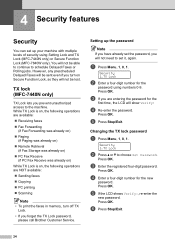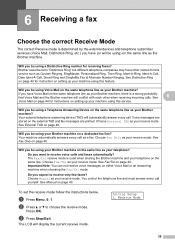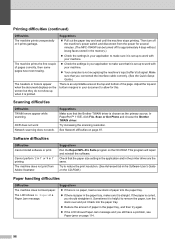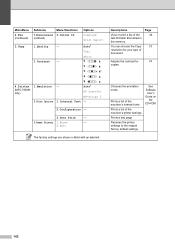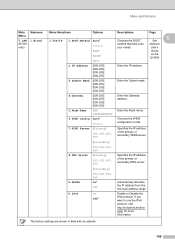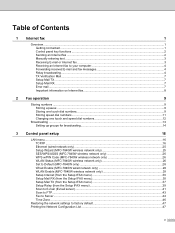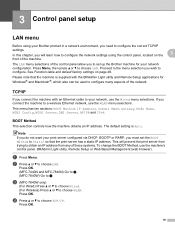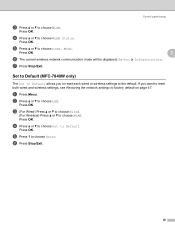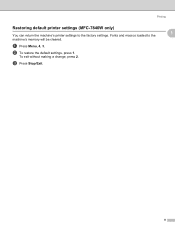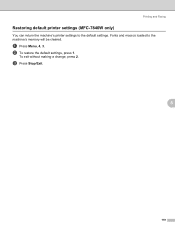Brother International MFC7840W Support Question
Find answers below for this question about Brother International MFC7840W - B/W Laser - All-in-One.Need a Brother International MFC7840W manual? We have 5 online manuals for this item!
Question posted by bl4kge on July 18th, 2014
How To Set Font Preference In Brother 7840w
The person who posted this question about this Brother International product did not include a detailed explanation. Please use the "Request More Information" button to the right if more details would help you to answer this question.
Current Answers
Answer #1: Posted by TechSupport101 on July 18th, 2014 6:04 AM
Hi. See the Software User's Manual here http://www.helpowl.com/manuals/Brother%20International/MFC7840W/4972
Related Brother International MFC7840W Manual Pages
Similar Questions
How To Set Font Size On Brother Printer Mfc 7420
(Posted by Arizohholz 9 years ago)
Brother 7840w Black Vertical Line When Printing
(Posted by boJMon 9 years ago)
Change Font On Brothers Printer Lc75
How to change font on brothers printer LC75
How to change font on brothers printer LC75
(Posted by hgardman1 10 years ago)
How Do You Factory Reset Brother 7840w
(Posted by Bsment 10 years ago)
How To Set Up My Brother Mfc7840w Printer Wirelessly
(Posted by Milal 10 years ago)