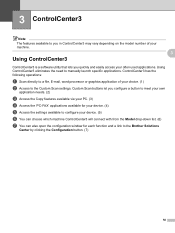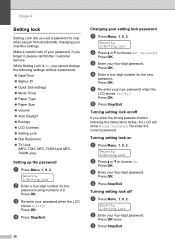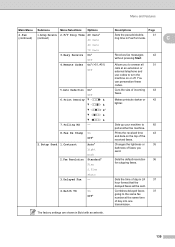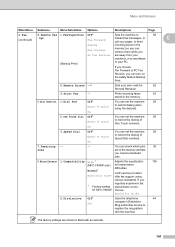Brother International MFC 7340 Support Question
Find answers below for this question about Brother International MFC 7340 - B/W Laser - All-in-One.Need a Brother International MFC 7340 manual? We have 6 online manuals for this item!
Question posted by enarogveik on August 27th, 2014
How To Set Date And To,e Pm Brother Mfc 7340 Fax
The person who posted this question about this Brother International product did not include a detailed explanation. Please use the "Request More Information" button to the right if more details would help you to answer this question.
Current Answers
Related Brother International MFC 7340 Manual Pages
Similar Questions
How To Set Date And Time On Mfc 7340
(Posted by LaAFS 9 years ago)
How To Set Access Password For Brother Mfc-7340
(Posted by amberpo 9 years ago)
How To Set Up Airprint On Brother Mfc J430w
(Posted by 239cadeway 10 years ago)
How Do I Set Time And Date On My Brother Mfc-7460dn
(Posted by BRTDocto 10 years ago)
How To Reset Drum Counter On Brother Mfc 7340 Fax Machine
(Posted by thkerry 10 years ago)