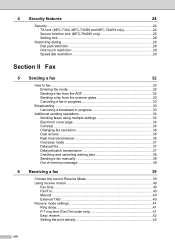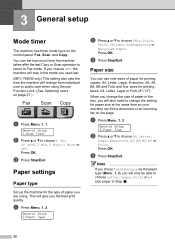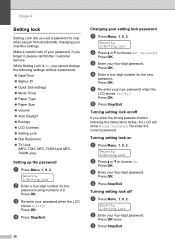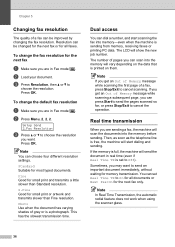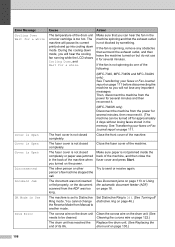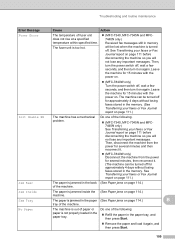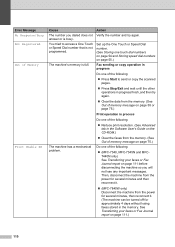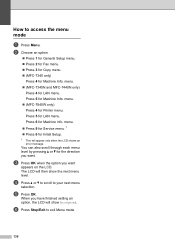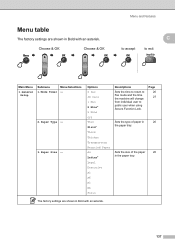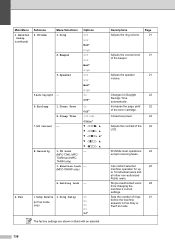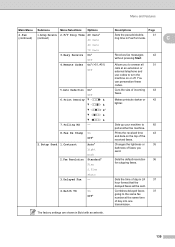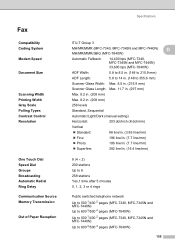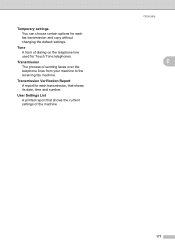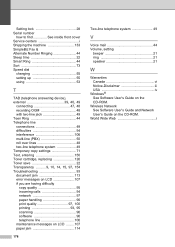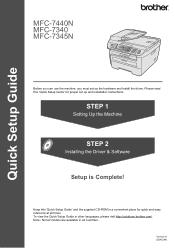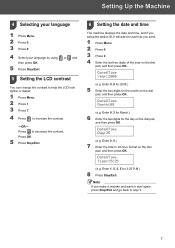Brother International MFC 7340 Support Question
Find answers below for this question about Brother International MFC 7340 - B/W Laser - All-in-One.Need a Brother International MFC 7340 manual? We have 6 online manuals for this item!
Question posted by LaAFS on June 8th, 2014
How To Set Date And Time On Mfc 7340
The person who posted this question about this Brother International product did not include a detailed explanation. Please use the "Request More Information" button to the right if more details would help you to answer this question.
Current Answers
Related Brother International MFC 7340 Manual Pages
Similar Questions
How To Set Date And To,e Pm Brother Mfc 7340 Fax
(Posted by enarogveik 9 years ago)
How Ti Set Date And Time On Laser Mfc-8220
need to know the steps to setting up the date and time on MFC- 8220 printer. everthing working just ...
need to know the steps to setting up the date and time on MFC- 8220 printer. everthing working just ...
(Posted by delinajo 9 years ago)
How To Set Up Brother Mfc 7340 To Scan Pdf
(Posted by bdgpa 9 years ago)
How To Reset Setting On Brother Mfc 7340 Printer
(Posted by doggypudre6 10 years ago)
How Do I Set Up My Mfc 295cn To Work Wireless?
how do I set up my mfc 295cn to work wireless?
how do I set up my mfc 295cn to work wireless?
(Posted by aaron85922 11 years ago)