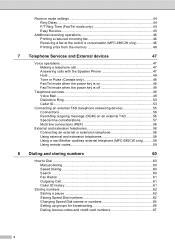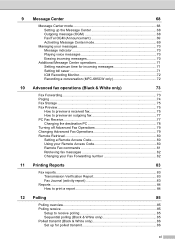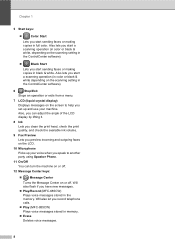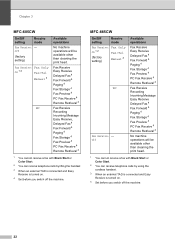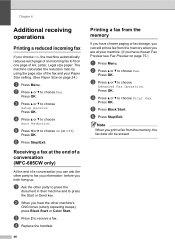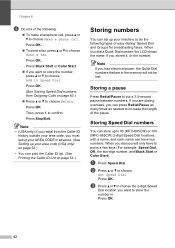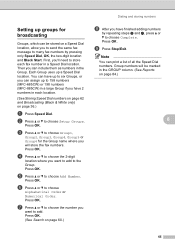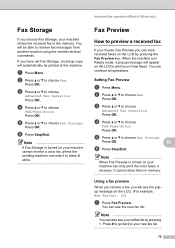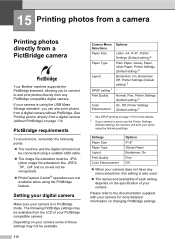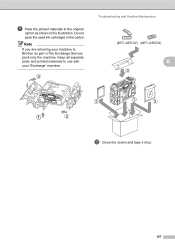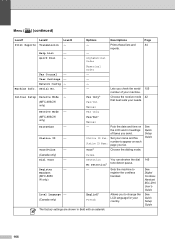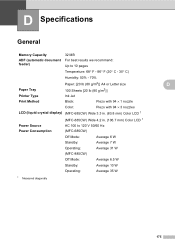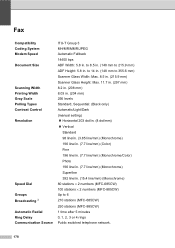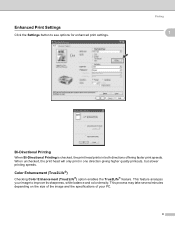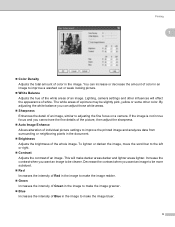Brother International MFC 685CW Support Question
Find answers below for this question about Brother International MFC 685CW - Color Inkjet - All-in-One.Need a Brother International MFC 685CW manual? We have 4 online manuals for this item!
Question posted by zachsayes on July 25th, 2014
Mfc-685cw Won't Print Black
The person who posted this question about this Brother International product did not include a detailed explanation. Please use the "Request More Information" button to the right if more details would help you to answer this question.
Current Answers
Related Brother International MFC 685CW Manual Pages
Similar Questions
Brother Mfc 685cw Won't Print Correctly
(Posted by Eshagen 9 years ago)
Brother Mfc 685cw Won't Print Wirelessly
(Posted by bemel1 9 years ago)
Brother Mfc 685cw Does Not Print Colors
(Posted by trredh 9 years ago)
Brother Mfc 495cw Does Not Print Black And White
(Posted by owegill 9 years ago)
Brother Mfc-240c Will Not Print Black Or Color
(Posted by peAu 10 years ago)