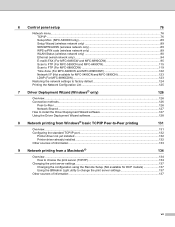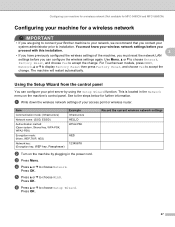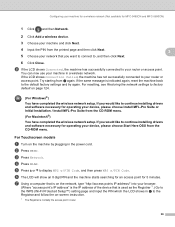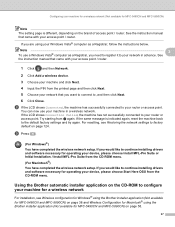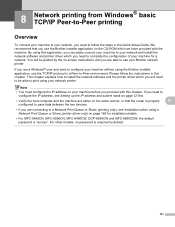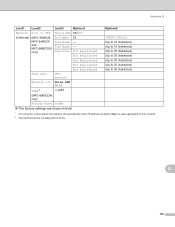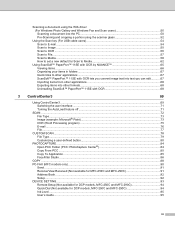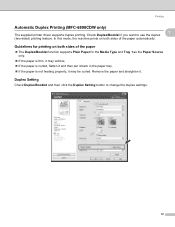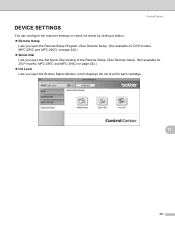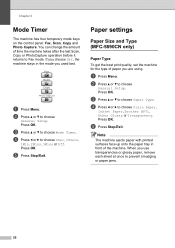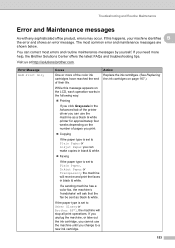Brother International MFC 6490CW Support Question
Find answers below for this question about Brother International MFC 6490CW - Color Inkjet - All-in-One.Need a Brother International MFC 6490CW manual? We have 8 online manuals for this item!
Question posted by agtimkeoughlaw on March 8th, 2013
Scan Issue
Current Answers
Answer #1: Posted by tintinb on March 10th, 2013 9:58 PM
If you have more questions, please don't hesitate to ask here at HelpOwl. Experts here are always willing to answer your questions to the best of our knowledge and expertise.
Regards,
Tintin
Related Brother International MFC 6490CW Manual Pages
Similar Questions
I followed all the details on your video but my new $45 toner cartridge shows a message on the LED s...
After replacing new black cartidge LCD message reads replace bl cartridge,I have cleanes out the car...
Reloaded start up disk and now Control Center 4 is an empty window frame that looks thru my dest top...