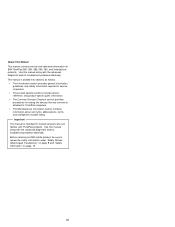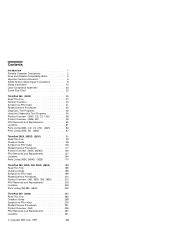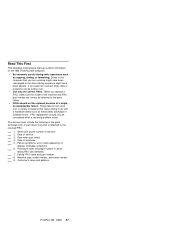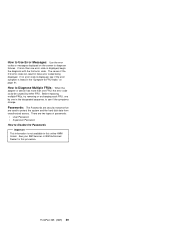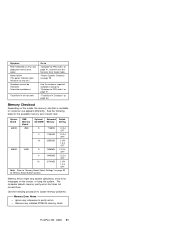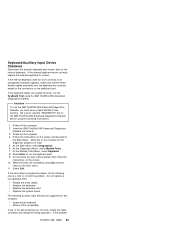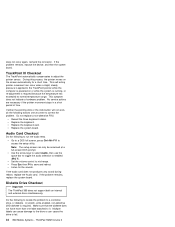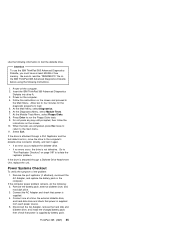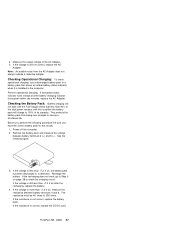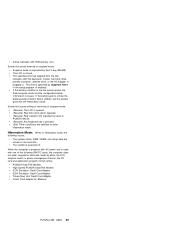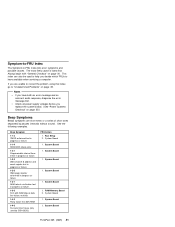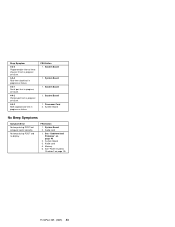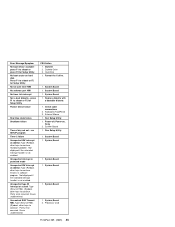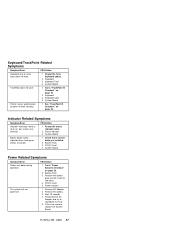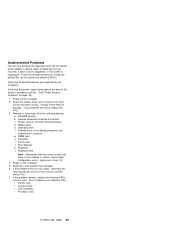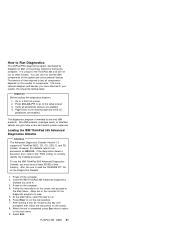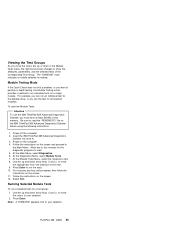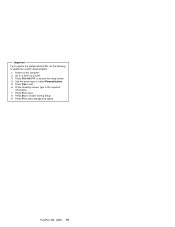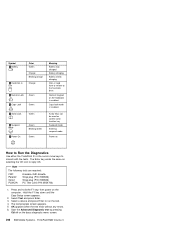Lenovo ThinkPad 365E-ED Support Question
Find answers below for this question about Lenovo ThinkPad 365E-ED.Need a Lenovo ThinkPad 365E-ED manual? We have 1 online manual for this item!
Question posted by 5305a on January 31st, 2024
Error- Phoenixmiser (tm) Partition Does Not Exist.please Use The Phdisk To Crea
Current Answers
Answer #1: Posted by hzplj9 on February 1st, 2024 3:04 PM
Hope that helps.
Answer #2: Posted by SonuKumar on February 1st, 2024 7:51 AM
1. Verify if Phoenixmiser is pre-installed:
Check your Lenovo ThinkPad documentation or manufacturer website to see if Phoenixmiser is a pre-installed recovery or backup tool specific to your model. If not, the message might be unrelated to your system and can be ignored.
2. Investigate the partition:
Open the Disk Management tool by searching for it in the Start menu.
Look for any partitions labelled "Phoenixmiser" or similar names. If you find one, right-click on it and choose "Properties" to see its details.
If the partition exists but shows as unallocated or inaccessible, you might need data recovery software to attempt retrieving any stored data.
3. Consider alternative actions:
If Phoenixmiser is not relevant to your system or the partition is inaccessible, you can proceed with creating a new recovery partition using other tools like the built-in Windows recovery options or third-party backup software.
Caution: Creating or modifying partitions can potentially erase data, so proceed with caution and ensure you have backups of important files before making any changes.
4. Seek professional help:
If you are unsure about the cause of the error or uncomfortable with modifying partitions yourself, it's recommended to consult a professional data recovery service or IT technician for assistance. They can diagnose the issue, recover any lost data, and advise on the best course of action for your specific situation.
Additional notes:
Be cautious when using third-party partition management tools, as using them incorrectly can lead to data loss.
If you decide to create a new recovery partition, make sure to allocate enough space for it to store backups and system restore points effectively.
Regularly backing up your important data is crucial to prevent data loss in case of unexpected issues like this.
I hope this information helps you troubleshoot the error on your Lenovo ThinkPad. If you have any further questions or require more specific guidance, feel free to provide additional details about your system and the context of the error message.
Please respond to my effort to provide you with the best possible solution by using the "Acceptable Solution" and/or the "Helpful" buttons when the answer has proven to be helpful.
Regards,
Sonu
Your search handyman for all e-support needs!!
Related Lenovo ThinkPad 365E-ED Manual Pages
Similar Questions
Message Show in Launch in start up Repair (Recommended) ------Not Fix in this OptionStart Windows No...