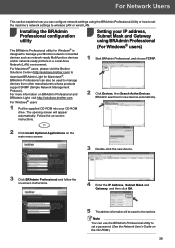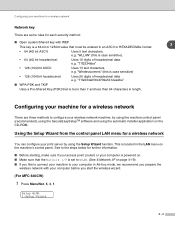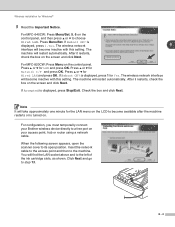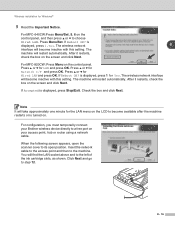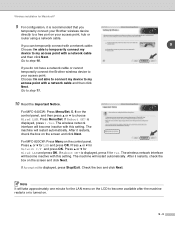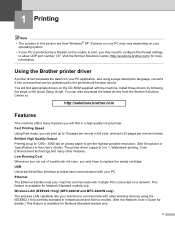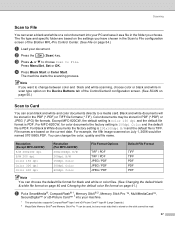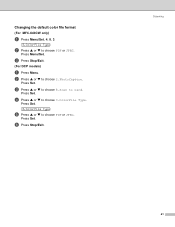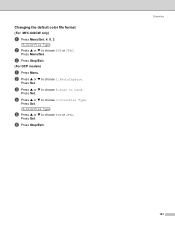Brother International MFC 640CW Support Question
Find answers below for this question about Brother International MFC 640CW - Color Inkjet - All-in-One.Need a Brother International MFC 640CW manual? We have 4 online manuals for this item!
Question posted by Anonymous-124633 on November 13th, 2013
Diagram Of Keys
The person who posted this question about this Brother International product did not include a detailed explanation. Please use the "Request More Information" button to the right if more details would help you to answer this question.
Current Answers
Related Brother International MFC 640CW Manual Pages
Similar Questions
How Do I Print In Color With The Brother Mfc-8460n
how do I print color copies with the brother mfc-8460n
how do I print color copies with the brother mfc-8460n
(Posted by whiggins245 8 years ago)
How To Turn On Wireless On Mfc 640cw
(Posted by sanjleutner 9 years ago)
Where Is Ok And Start Button On Mfc-640cw?
(Posted by Anonymous-124633 10 years ago)
Can I Install Brother Mfc-j430w Color Inkjet Printer Without Cd
(Posted by gracebrid 10 years ago)
Brother Mfc-640cw 'document Jam,clear The Scanner Jam Then Press Stop '
(Posted by appleh2007 11 years ago)