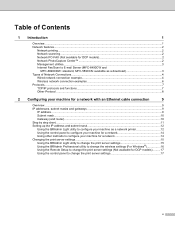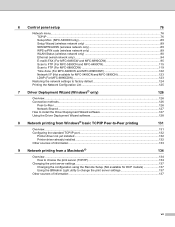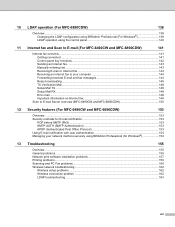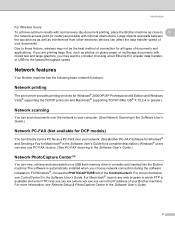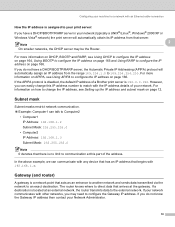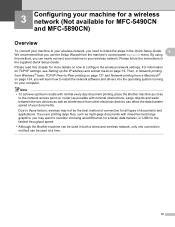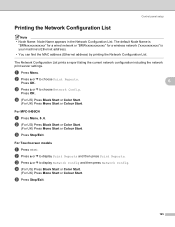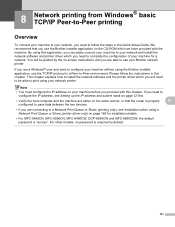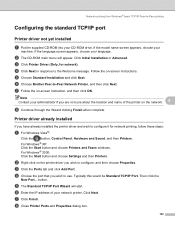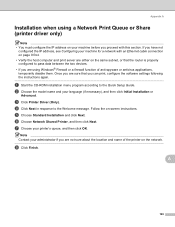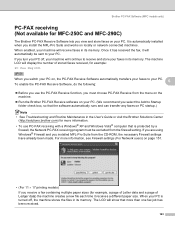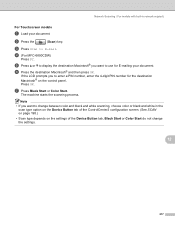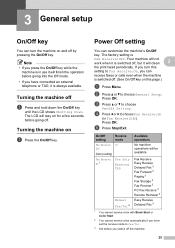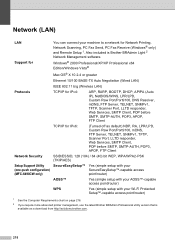Brother International MFC 5890CN Support Question
Find answers below for this question about Brother International MFC 5890CN - Color Inkjet - All-in-One.Need a Brother International MFC 5890CN manual? We have 7 online manuals for this item!
Question posted by neutzes on June 22nd, 2012
Peer To Peer Network Printing For Macbook Via Router Switch
For several windows PC's I have successfully set up peer to peer printing via a wireless router switch which is connected by ethernet cable to the MFC5890CN. Using the peer to peer printer driver on windows PC's this works fine. I cannot make this work for the Macbook There appears to be no driver available on the CD for a macbook? The manual says it will set up automatically in the Macbook but I can see the printer on the macbook, but it is idle/offline. What am I missing? Is there a specific driver to download?
Current Answers
Related Brother International MFC 5890CN Manual Pages
Similar Questions
How Can I Connect My Brother Mfc5890cn Printer To My Computer Through My
wireless router
wireless router
(Posted by nodoarunuk 9 years ago)
Brother 8690dw Does Not Print Wirelessly Due To Connectivity Issues
(Posted by niknare 10 years ago)
I Installed A New Router And Now My Printer Won,t Print.
(Posted by vithay16 11 years ago)
Printer Has Stopt Printing Very Suddenly After Just Printing A Page.
after printing a page very normal the printer has stopt and is offline. I cant get him online again ...
after printing a page very normal the printer has stopt and is offline. I cant get him online again ...
(Posted by gerdadeblocq 11 years ago)
Windows Won't Work
installed softwareon pc , restart computer, now windows won't work. what is the problem?
installed softwareon pc , restart computer, now windows won't work. what is the problem?
(Posted by Anonymous-54100 12 years ago)