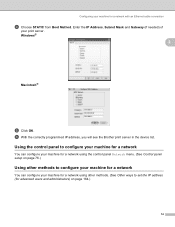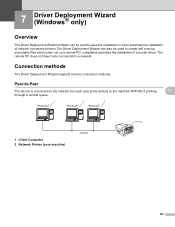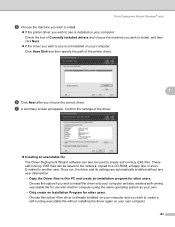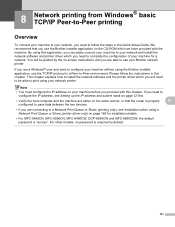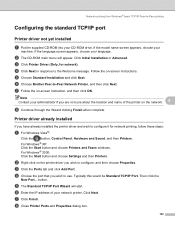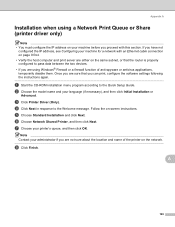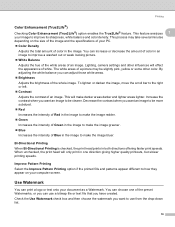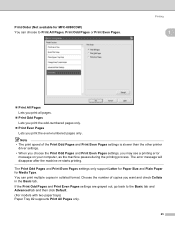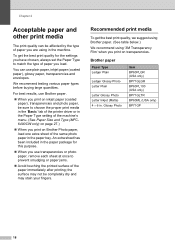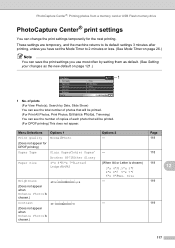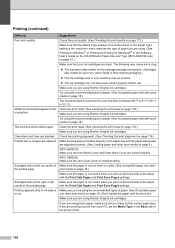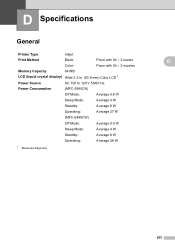Brother International MFC 5890CN Support Question
Find answers below for this question about Brother International MFC 5890CN - Color Inkjet - All-in-One.Need a Brother International MFC 5890CN manual? We have 7 online manuals for this item!
Question posted by vithay16 on October 20th, 2012
I Installed A New Router And Now My Printer Won,t Print.
The person who posted this question about this Brother International product did not include a detailed explanation. Please use the "Request More Information" button to the right if more details would help you to answer this question.
Current Answers
Related Brother International MFC 5890CN Manual Pages
Similar Questions
Does The Brother Mfc-5890cn Printer Do Duplex Printing
(Posted by artisaninteriorflooring2012 9 years ago)
Brother Mfc495cw Printer Won't Print Color Text
(Posted by Dgcan 10 years ago)
Brother Mfc-j410w Printer Is Only Printing Color How Do I Get It To Print Black
also
also
(Posted by vegtmac 10 years ago)
Unable To Print Error Message 4f On Brother Mfc6890cdw
how to resolve the above error message on the wireless printer to enable printing, etc?
how to resolve the above error message on the wireless printer to enable printing, etc?
(Posted by mehangra 10 years ago)
Printer Has Stopt Printing Very Suddenly After Just Printing A Page.
after printing a page very normal the printer has stopt and is offline. I cant get him online again ...
after printing a page very normal the printer has stopt and is offline. I cant get him online again ...
(Posted by gerdadeblocq 11 years ago)