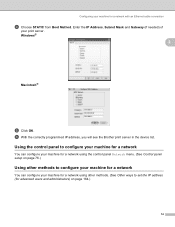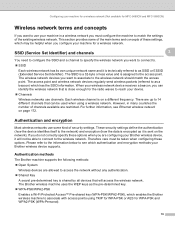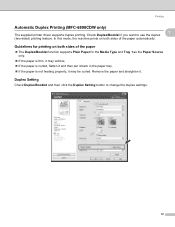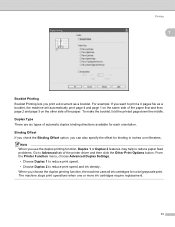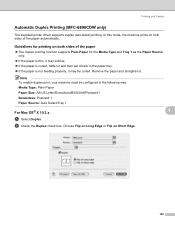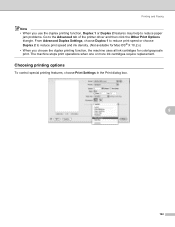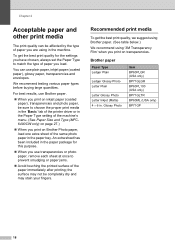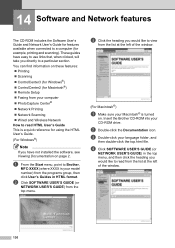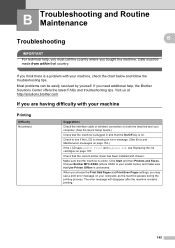Brother International MFC 5890CN Support Question
Find answers below for this question about Brother International MFC 5890CN - Color Inkjet - All-in-One.Need a Brother International MFC 5890CN manual? We have 7 online manuals for this item!
Question posted by artisaninteriorflooring2012 on October 9th, 2014
Does The Brother Mfc-5890cn Printer Do Duplex Printing
The person who posted this question about this Brother International product did not include a detailed explanation. Please use the "Request More Information" button to the right if more details would help you to answer this question.
Current Answers
Related Brother International MFC 5890CN Manual Pages
Similar Questions
How Do I Set Up My Brother Mfc-5890cn Printer Wirelessly
(Posted by mypcgRH 9 years ago)
How Do I Print On Both Sides With A Brother Mfc-5890cn Printer
(Posted by tomZarik0 9 years ago)
Using Brother Mfc -j430w Printer To Mac
how do you scan using brother MFC - J430W
how do you scan using brother MFC - J430W
(Posted by hnatiw 11 years ago)
My Brother Dcp-165 Printer Wont Print Black
my brother DCP-165 printer wont print black
my brother DCP-165 printer wont print black
(Posted by drarolph 11 years ago)