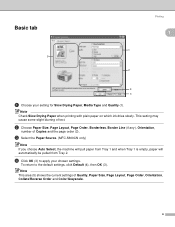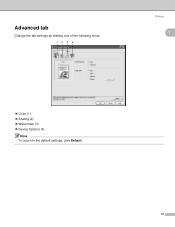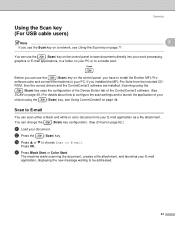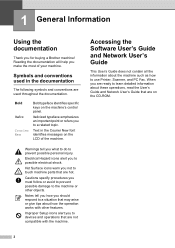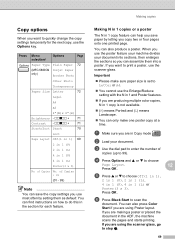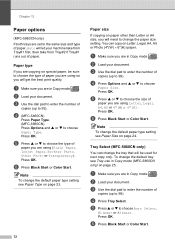Brother International MFC 5860CN Support Question
Find answers below for this question about Brother International MFC 5860CN - Color Inkjet - All-in-One.Need a Brother International MFC 5860CN manual? We have 2 online manuals for this item!
Question posted by coonchaa on April 18th, 2013
Brothermfc 5860 Cn
Current Answers
Answer #1: Posted by RathishC on April 18th, 2013 3:20 PM
I have researched on this case and got to know that the printer model you are using is compatible with iMac. You can click the link mentioned below to download the drivers:
Please select the Operating system you are using to download the right drivers.
Glad to assist.
Thanks & RegardsRathish C
#iworkfordell
Related Brother International MFC 5860CN Manual Pages
Similar Questions
I am getting "Clean unable 50" after I changed the ink cartridges in my Brother printer 5860 CN