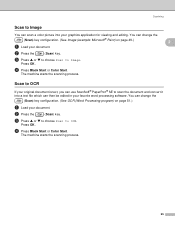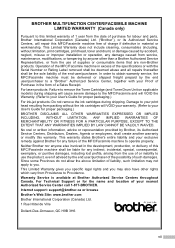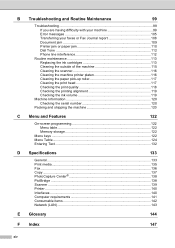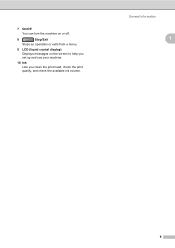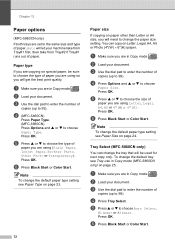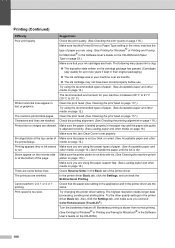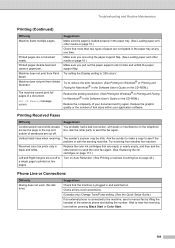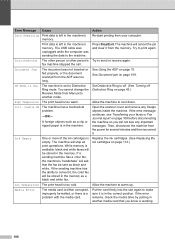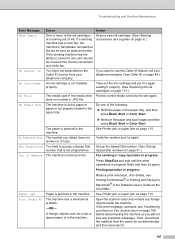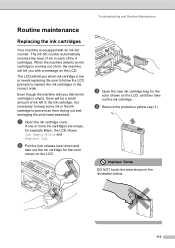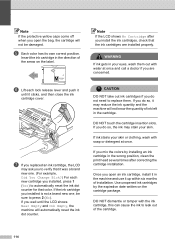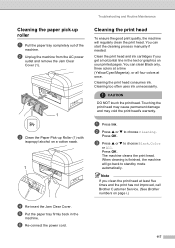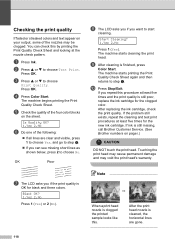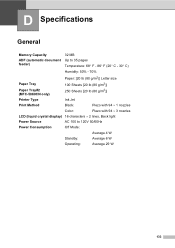Brother International MFC 5860CN Support Question
Find answers below for this question about Brother International MFC 5860CN - Color Inkjet - All-in-One.Need a Brother International MFC 5860CN manual? We have 2 online manuals for this item!
Question posted by thmohan on September 22nd, 2014
Getting 'clean Unable 50' Message
I am getting "Clean unable 50" after I changed the ink cartridges in my Brother printer 5860 CN
Current Answers
Answer #1: Posted by TechSupport101 on September 24th, 2014 6:04 AM
Hi. Refer here
for a complete breakdown.
Related Brother International MFC 5860CN Manual Pages
Similar Questions
Print Unable 50... How To Solve The Problem?
Once plugged in MFC 5860CN shows print unable 50.... if i turn it off and on again it shows print un...
Once plugged in MFC 5860CN shows print unable 50.... if i turn it off and on again it shows print un...
(Posted by rsivakumar 8 years ago)
My Printer Is Giving Me An Error Message 52 Why?
my computer is giving me an error message why?
my computer is giving me an error message why?
(Posted by yllek 9 years ago)
How To Clean The Drum Unit Of A Brother Printer Mfc-9970cdw
(Posted by ruajadim 10 years ago)
Recurrent Paper Jammimg
Machine is completely clear but paper jams every time; it seems not to be feeding correctly. There i...
Machine is completely clear but paper jams every time; it seems not to be feeding correctly. There i...
(Posted by mrjobson 11 years ago)
Unable To Print 48 On Brother Printer
i have a problem with my printer i want to know wat unable to print 48 i dont no wat is the minig.be...
i have a problem with my printer i want to know wat unable to print 48 i dont no wat is the minig.be...
(Posted by leotoledo10 12 years ago)