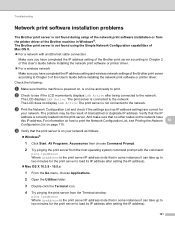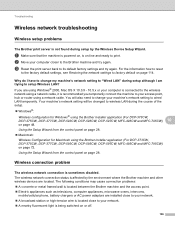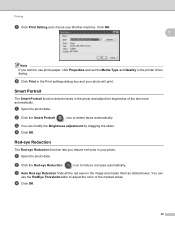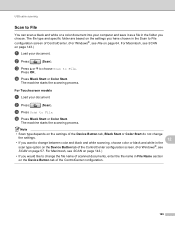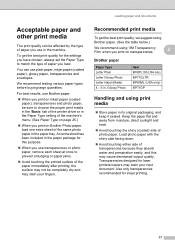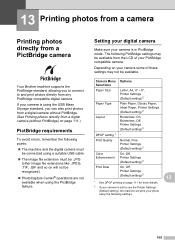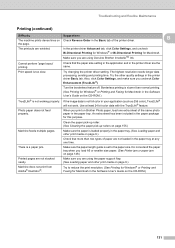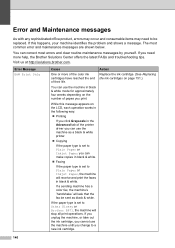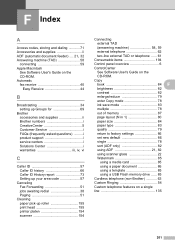Brother International MFC 495CW Support Question
Find answers below for this question about Brother International MFC 495CW - Color Inkjet - All-in-One.Need a Brother International MFC 495CW manual? We have 7 online manuals for this item!
Question posted by leotoledo10 on January 15th, 2012
Unable To Print 48 On Brother Printer
i have a problem with my printer i want to know wat unable to print 48 i dont no wat is the minig. because nothing works.
Current Answers
Related Brother International MFC 495CW Manual Pages
Similar Questions
Brother Printer Mfc 495 Cw Won't Print Blue
(Posted by adminalex 10 years ago)
Brothers Printer Mfc-495cw Won't Print Red
(Posted by AKITOwhill 10 years ago)
My Brother Printer Dcp J125 Error Unable To Init. 50
(Posted by asthacomputeredu 10 years ago)
Brother Printer 495cw Won't Print
Looks like it has something to do with the memory.
Looks like it has something to do with the memory.
(Posted by rah011 11 years ago)
Using A Brother Printer Mfc-j835dw, How Do I Print 2 Power Point Slides Per Page
Using a brother printer MFC-J835DW, how do i print 2 power point slides per page? 2 on the front and...
Using a brother printer MFC-J835DW, how do i print 2 power point slides per page? 2 on the front and...
(Posted by hlapham327 12 years ago)