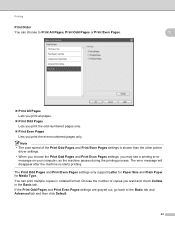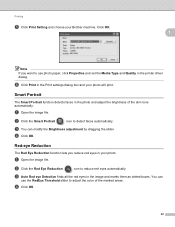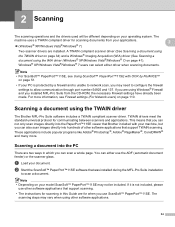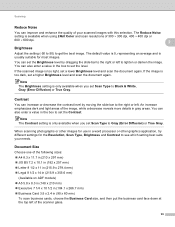Brother International DCP-J125 Support Question
Find answers below for this question about Brother International DCP-J125.Need a Brother International DCP-J125 manual? We have 2 online manuals for this item!
Question posted by asthacomputeredu on July 7th, 2013
My Brother Printer Dcp J125 Error Unable To Init. 50
The person who posted this question about this Brother International product did not include a detailed explanation. Please use the "Request More Information" button to the right if more details would help you to answer this question.
Current Answers
Answer #1: Posted by TommyKervz on July 7th, 2013 11:32 PM
Greetings - On the link below is a page from Brother, covering all the 'unable to ...' messages common with Brother printers and instructions on how to clear them (including your 'unable to ini' message)
http://www.google.com/url?q=http://welcome.solutions.brother.com/BSC/public/eu/eu_ot/en/faq/faq/000000/000500/000065/faq000565_000.html%3Freg%3Deu%26c%3Deu_ot%26lang%3Den%26prod%3Dfax1840c_all&sa=U&ei=4FvaUdKKDIjQsgad8YCQAw&ved=0CB4QFjAA&usg=AFQjCNEAUMw1uR_c3FjFtuJIkf80wNpN1w
http://www.google.com/url?q=http://welcome.solutions.brother.com/BSC/public/eu/eu_ot/en/faq/faq/000000/000500/000065/faq000565_000.html%3Freg%3Deu%26c%3Deu_ot%26lang%3Den%26prod%3Dfax1840c_all&sa=U&ei=4FvaUdKKDIjQsgad8YCQAw&ved=0CB4QFjAA&usg=AFQjCNEAUMw1uR_c3FjFtuJIkf80wNpN1w
Related Brother International DCP-J125 Manual Pages
Similar Questions
Brother Printer Dcp-j125 Unable To Use Screen Reads Unable To Init 4f
(Posted by williamsbruce4 9 years ago)
How To Connect Brother Printer Dcp-j125 With Imac
(Posted by masdj 10 years ago)
Brother Printer Dcp-j125 Ink Obsorber Full Reset
(Posted by vicky1633 11 years ago)
Brother Printer Dcp-j125 Ink Obsorber Full
how to reset that problems?
how to reset that problems?
(Posted by matrikarai 11 years ago)