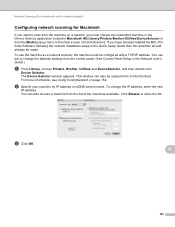Brother International DCP-J125 Support Question
Find answers below for this question about Brother International DCP-J125.Need a Brother International DCP-J125 manual? We have 2 online manuals for this item!
Question posted by vicky1633 on June 26th, 2012
Brother Printer Dcp-j125 Ink Obsorber Full Reset
The person who posted this question about this Brother International product did not include a detailed explanation. Please use the "Request More Information" button to the right if more details would help you to answer this question.
Current Answers
Related Brother International DCP-J125 Manual Pages
Similar Questions
Brother Printer Dcp-j125 Unable To Use Screen Reads Unable To Init 4f
(Posted by williamsbruce4 9 years ago)
How To Connect Brother Printer Dcp-j125 With Imac
(Posted by masdj 10 years ago)
My Brother Printer Dcp J125 Error Unable To Init. 50
(Posted by asthacomputeredu 10 years ago)
Brother Printer Dcp-j125 Ink Obsorber Full
how to reset that problems?
how to reset that problems?
(Posted by matrikarai 11 years ago)