Brother International DCP-J125 Support Question
Find answers below for this question about Brother International DCP-J125.Need a Brother International DCP-J125 manual? We have 2 online manuals for this item!
Question posted by williamsbruce4 on April 18th, 2015
Brother Printer Dcp-j125 Unable To Use Screen Reads Unable To Init 4f
The person who posted this question about this Brother International product did not include a detailed explanation. Please use the "Request More Information" button to the right if more details would help you to answer this question.
Current Answers
There are currently no answers that have been posted for this question.
Be the first to post an answer! Remember that you can earn up to 1,100 points for every answer you submit. The better the quality of your answer, the better chance it has to be accepted.
Be the first to post an answer! Remember that you can earn up to 1,100 points for every answer you submit. The better the quality of your answer, the better chance it has to be accepted.
Related Brother International DCP-J125 Manual Pages
Software Users Manual - English - Page 2


...
Section I Windows®
1 Printing
2
Using the Brother printer driver...2 Features ...2 Choosing the right type of paper...3 Simultaneous printing, scanning and faxing 3 Clearing data from the memory ...3 Status Monitor...4
Monitoring the machine's status ...4 Turning off the Status Monitor ...5 Printer driver settings...6 Accessing the printer driver settings...6 Basic tab ...7 Media Type...
Software Users Manual - English - Page 4


... Setting up a cover page...90 Entering cover page information...90 Sending a file as a PC-FAX using the Facsimile style user interface 91 Sending a file as a PC-FAX using the Simple style user interface 92
Address Book ...94 Brother Address Book ...95 Setting up a member in the Address Book 95 Speed Dial setup ...96...
Software Users Manual - English - Page 8


...the printer/multi-function device. Brilliant High Quality Output Printing at :
http://solutions.brother.com/
Features 1
This machine offers many other wireless devices using ...unable to replace that can also download the latest drivers from your PC is protected by following the Quick Setup Guide. Using the Brother printer driver 1
A printer driver translates the data from the Brother...
Software Users Manual - English - Page 12


... properties dialog box appears.
1
1
1
6 b Choose Brother MFC-XXXX Printer (where XXXX is your application.
Printing
Printer driver settings
You can change the following printer settings when you print from your PC: Media Type/Quality (Speed) Paper Size Page Layout Color Settings Scaling Use Watermark Print Date & Time
Accessing...
Software Users Manual - English - Page 18


...a Watermark (5).
g Click OK to set more Printer functions (6).
To return to down. Note Mirror Printing is not available ...you choose Transparencies as the Media Type. e You can use a bitmap file or text file that you have created... (3).
Choose Off if you want to print the document as it appears on your screen. Choose Fit to Paper Size if you want to enlarge or reduce the document to...
Software Users Manual - English - Page 34
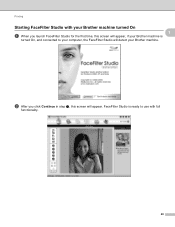
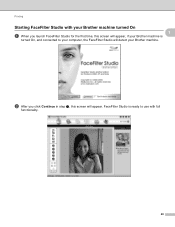
... Continue in step a, this screen will appear, if your Brother machine is ready to your computer, the FaceFilter Studio will detect your Brother machine turned On 1 1
a When you launch FaceFilter Studio for the first time, this screen will appear. FaceFilter Studio is
turned On, and connected to use with your Brother machine. Printing
Starting FaceFilter Studio...
Software Users Manual - English - Page 38
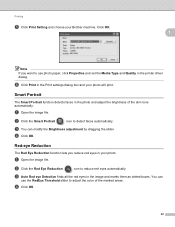
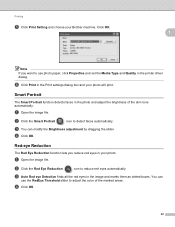
Click OK.
1
Note If you reduce red eyes in the printer driver dialog.
b Click the Red Eye Reduction
icon to detect faces automatically. d Click OK.
32... slider to use photo paper, click Properties and set the Media Type and Quality in your photo. a Open the image file. c Auto Red eye Detection finds all the red eyes in the Print settings dialog box and your Brother machine. Smart...
Software Users Manual - English - Page 79


... the files and folders that are on the memory card or the USB Flash memory drive. (See Using PhotoCapture Center® on page 107.)
3
Copy From PCC
Lets you copy the files on... USB Flash memory drive and launch the FaceFilter Studio application. (See Using FaceFilter Studio for photo printing by REALLUSION on page 27.)
Note
DCP-J125, MFC-J220, MFC-J265W, MFC-J270W, MFC-J410W and MFC-...
Software Users Manual - English - Page 92


Click the Start button, All Programs, Brother, MFC-XXXX, and Remote Setup.
OK Lets you read the settings from a Windows® application. If an error message is...application. If you change the settings, you start uploading data to the machine. 4 Remote Setup (Not available for DCP models, MFC-J220, MFC-J265W, MFC-J270W, MFC-J410W and MFC-J415W) 4
Remote Setup 4
The Remote Setup...
Software Users Manual - English - Page 96
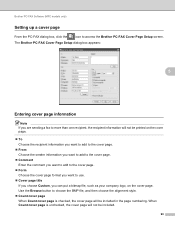
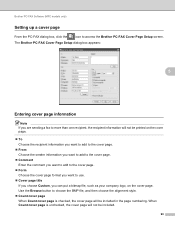
Use the Browse button to access the Brother PC-FAX Cover Page Setup screen. Brother PC-FAX Software (MFC models only)
Setting up a cover page 5
From the PC-FAX ...not be included.
90 When Count cover page is checked, the cover page will be included in the page numbering. The Brother PC-FAX Cover Page Setup dialog box appears:
5
Entering cover page information 5
Note If you are sending a fax ...
Software Users Manual - English - Page 111
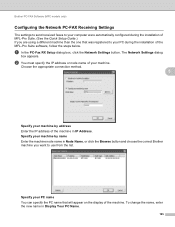
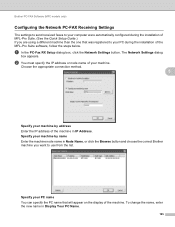
... machine node name in Node Name, or click the Browse button and choose the correct Brother machine you are using a different machine than the one that will appear on the display of the machine.
Specify... installation of MFL-Pro Suite. (See the Quick Setup Guide.) If you want to use from the list. Brother PC-FAX Software (MFC models only)
Configuring the Network PC-FAX Receiving Settings 5
The...
Software Users Manual - English - Page 113


...USB Flash memory drive installed in first. • DCP-J125, MFC-J220, MFC-J265W, MFC-J270W, MFC-J410W and MFC-J415W do not support using Windows® XP/Windows Vista®/ Windows®... screen. b In Windows® Explorer, click the Removable Disk icon 1. You could lose your PC, you create a name for installation instructions.
Note • The PhotoCapture Center® will read ...
Software Users Manual - English - Page 151
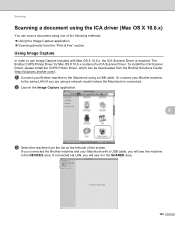
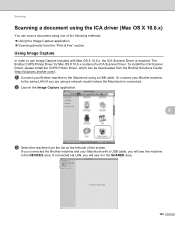
... install the CUPS Printer Driver, which can scan a document using one of the screen. b Launch the Image Capture application.
9
c Select the machine from the list on the left side of the following methods: Using the Image Capture application Scanning directly from the Brother Solutions Center (http://solutions.brother.com/). The Brother CUPS Printer Driver for Mac...
Software Users Manual - English - Page 154
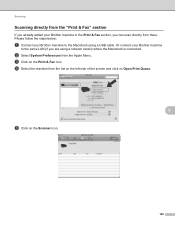
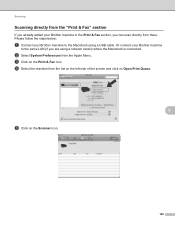
... directly from the "Print & Fax" section 9
If you already added your Brother machine in the Print & Fax section, you are using a USB cable.
c Click on the Scanner icon.
148 d Select the machine from the list on the left side of the screen and click on Open Print Queue.
9
e Click on the Print & Fax...
Software Users Manual - English - Page 179


... print the data until it is in Macintosh HD/Library/Printers/Brother/Utilities.
11
OK Lets you access this application, the settings on your Macintosh screen. When you start uploading data to a file.
173... to the machine. 11 Remote Setup & PhotoCapture Center® 11
Remote Setup (Not available for DCP models, MFC-J220, MFC-J265W, MFC-J270W, MFC-J410W and MFC-J415W)
11
The Remote ...
Software Users Manual - English - Page 181


...8226; The PhotoCapture Center® will read only the media that was put in first. • DCP-J125, MFC-J220, MFC-J265W, MFC-J270W, MFC-J410W and MFC-J415W do not support using a
USB Flash memory drive. &#...or USB Flash memory drive, the name appears instead of the machine. You could lose your screen.
Note If you create a name for any other operation. Remote Setup & PhotoCapture Center®...
Software Users Manual - English - Page 190


... size of your
documents.
d Press a or b to choose Scan to choose the quality you want . Note DCP-J125, MFC-J220, MFC-J265W, MFC-J270W, MFC-J410W and MFC-J415W do not restart your computer, the data ..., USB Flash memory drive or the data stored on them. Press OK. If you do not support using a USB Flash memory drive. USB cable scanning
Guidelines for Auto Crop 12
This setting is ...
Software Users Manual - English - Page 191


... MFC-J615W and MFC-J630W) Press d or c to choose the file type you want . Press OK. (For DCP-J125, MFC-J220, MFC-J265W, MFC-J270W, MFC-J410W and MFC-J415W) Press a or b to choose the file ...Start or Color Start do not want to preview each document data. Note • For MFC models, using the scanner glass, the LCD displays Next Page?. After you finish scanning, make sure 12
you cannot...
Software Users Manual - English - Page 198
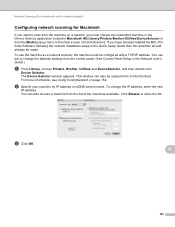
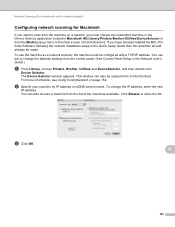
... MFL-Pro Suite Software following the network installation steps in the main screen of the machines available. To use the machine as a network scanner, the machine must choose the networked machine in the Device Selector application located in Macintosh HD/Library/Printers/Brother/Utilities/DeviceSelector or from the Model pop-up menu in the Quick...
Software Users Manual - English - Page 204


... Macintosh 154
ControlCenter3 Windows 55
D
Device Selector 139, 174, 192
Drivers Macintosh Brother Ink driver 122 TWAIN 139 Windows®
Brother printer driver 2, 6
TWAIN 34 WIA ...174; Macintosh 175 Windows 107 Presto! PageManager (Macintosh 151 Print Macintosh
Brother Ink driver 122 Windows®
Brother printer driver 6
R
Remote Setup Macintosh 173 Windows 86
S
Scan Macintosh...
Similar Questions
How To Connect Brother Printer Dcp-j125 With Imac
(Posted by masdj 10 years ago)
My Brother Printer Dcp J125 Error Unable To Init. 50
(Posted by asthacomputeredu 10 years ago)
Brother Printer Dcp-j125 Ink Obsorber Full Reset
(Posted by vicky1633 11 years ago)
Brother Printer Dcp-j125 Ink Obsorber Full
how to reset that problems?
how to reset that problems?
(Posted by matrikarai 11 years ago)

