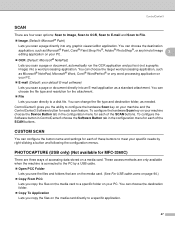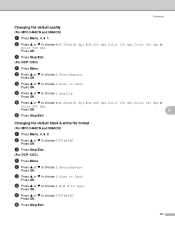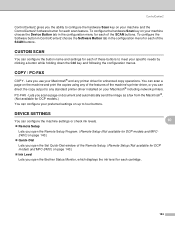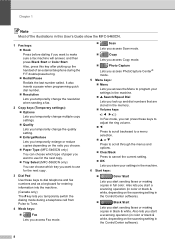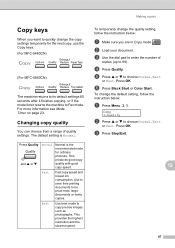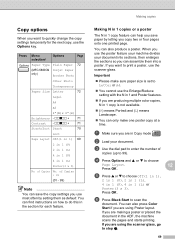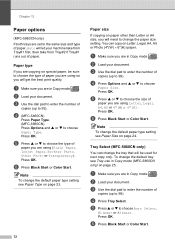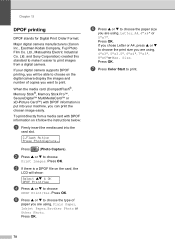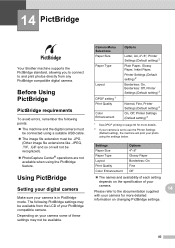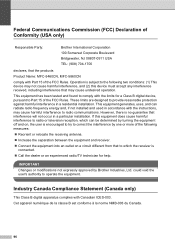Brother International MFC 5460CN Support Question
Find answers below for this question about Brother International MFC 5460CN - Color Inkjet - All-in-One.Need a Brother International MFC 5460CN manual? We have 2 online manuals for this item!
Question posted by richardabates on March 6th, 2013
How Can I Reset The Standard
Requests for more information
Hi richardabates
I would suggest you to elaborate the issue so that we can help you further.
You can also refer to the user manual from the link mentioned below that might help you:
Please reply if you have any further questions.
Hi richardabates
I would suggest you to elaborate the issue so that we can help you further.
You can also refer to the user manual from the link mentioned below that might help you:
Please reply if you have any further questions.
Thanks & Regards
Prateek K
#iworkfordell
Current Answers
Related Brother International MFC 5460CN Manual Pages
Similar Questions
Hello everyone,in my printer, old and cult, I have broken strips on the encoder. Does anyone know wh...
2 ink color not showing after multiple cleaning