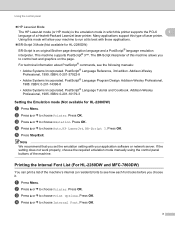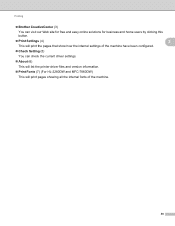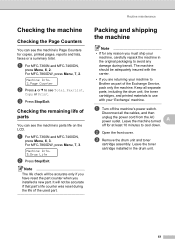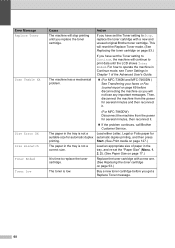Brother International MFC-7360N Support Question
Find answers below for this question about Brother International MFC-7360N.Need a Brother International MFC-7360N manual? We have 6 online manuals for this item!
Question posted by chevnanim on August 27th, 2013
Brother Mfc 7860dw Printer How To Reset The Toner On Multifunction
The person who posted this question about this Brother International product did not include a detailed explanation. Please use the "Request More Information" button to the right if more details would help you to answer this question.
Current Answers
Related Brother International MFC-7360N Manual Pages
Similar Questions
Please What Can Be Done To A Brother Mfc 7860dw Printer Passworded
(Posted by danamendu 1 year ago)
How To Reset Brother Mfc 7860dw With Generic Toner
(Posted by TJda 10 years ago)
How To Reset Brother Mfc 7065 Printer After Toner Replacement
(Posted by Grde 10 years ago)
How Do I Clear The Replace Toner Message On A Brothers Mfc-7860dw Printer Once
the toner is replaced
the toner is replaced
(Posted by Richbrian 10 years ago)
Troubleshooting Brother Mfc-7860dw Printer Edges Of Copy Faded
When making copies, the edges of the pages are faded. Purchased new drum just a few months ago. Also...
When making copies, the edges of the pages are faded. Purchased new drum just a few months ago. Also...
(Posted by carylucas 10 years ago)