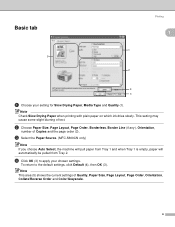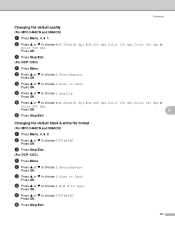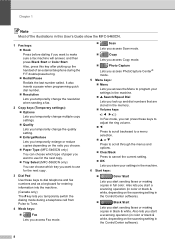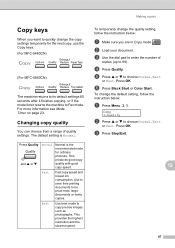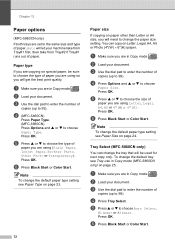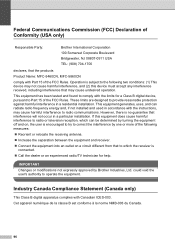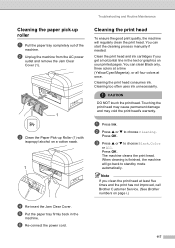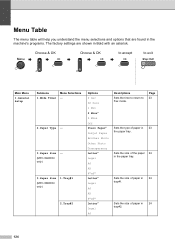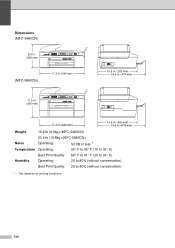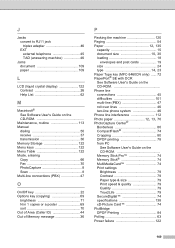Brother International MFC 5460CN Support Question
Find answers below for this question about Brother International MFC 5460CN - Color Inkjet - All-in-One.Need a Brother International MFC 5460CN manual? We have 2 online manuals for this item!
Question posted by bcarignan on January 21st, 2013
Ink Clogged On Mfc-5460cn
2 ink color not showing after multiple cleaning
Current Answers
Related Brother International MFC 5460CN Manual Pages
Similar Questions
Encoder Problems Brother Mfc-5460cn
Hello everyone,in my printer, old and cult, I have broken strips on the encoder. Does anyone know wh...
Hello everyone,in my printer, old and cult, I have broken strips on the encoder. Does anyone know wh...
(Posted by pawelcyra 3 years ago)
How To Remove The Printhead On Brother Mfc 5460cn
(Posted by walmbo 10 years ago)
My Mfc-j615w Won't Print Color. Replaced Cartridges/cleaned, No Help.
I always use genuine Brother ink cartridges exclusively, just replaced them all since even when they...
I always use genuine Brother ink cartridges exclusively, just replaced them all since even when they...
(Posted by shannonterra 10 years ago)
Where Can I Get A Mfc-5460cn Driver For Mac Os
(Posted by jdrury 11 years ago)
Mfc495cw Black Ink Will Not Work Cleaned Numerous Times
how do i get the black ink to work have cleaned copier numerous times and the colors work but not th...
how do i get the black ink to work have cleaned copier numerous times and the colors work but not th...
(Posted by dbielski 11 years ago)