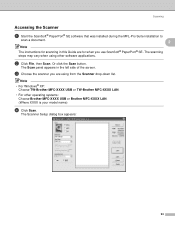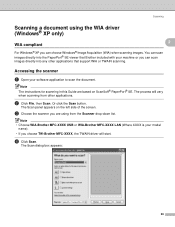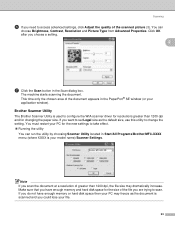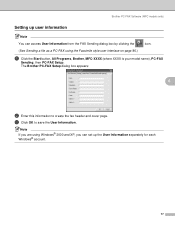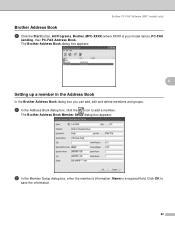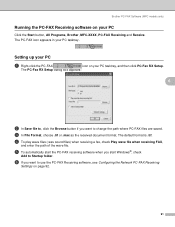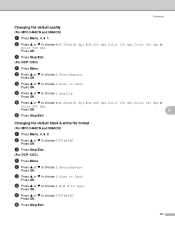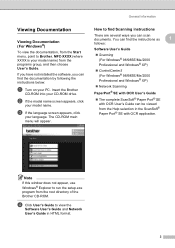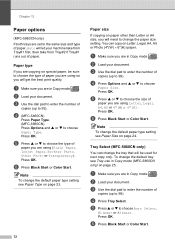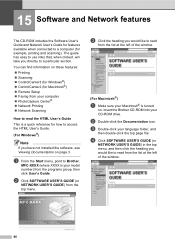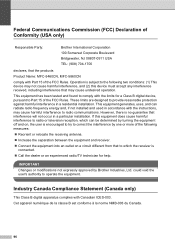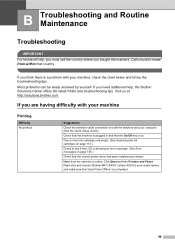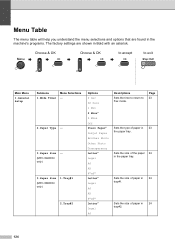Brother International MFC 5460CN Support Question
Find answers below for this question about Brother International MFC 5460CN - Color Inkjet - All-in-One.Need a Brother International MFC 5460CN manual? We have 2 online manuals for this item!
Question posted by walmbo on December 28th, 2013
How To Remove The Printhead On Brother Mfc 5460cn
The person who posted this question about this Brother International product did not include a detailed explanation. Please use the "Request More Information" button to the right if more details would help you to answer this question.
Current Answers
Related Brother International MFC 5460CN Manual Pages
Similar Questions
Encoder Problems Brother Mfc-5460cn
Hello everyone,in my printer, old and cult, I have broken strips on the encoder. Does anyone know wh...
Hello everyone,in my printer, old and cult, I have broken strips on the encoder. Does anyone know wh...
(Posted by pawelcyra 3 years ago)
How To Remove A Printhead On Brother Mfc 5460cn Printer
(Posted by ivamyker 9 years ago)
How To Remove Printhead Brother Mfc 6490cw
(Posted by sdeRPurdo 9 years ago)
How To Remove Printhead On Mfc 290cafqt
(Posted by roadking 12 years ago)