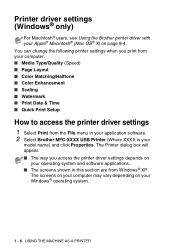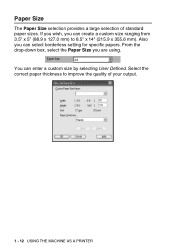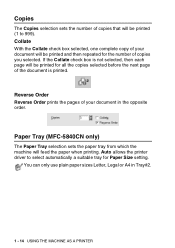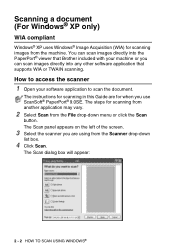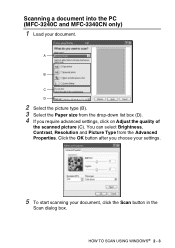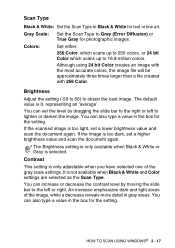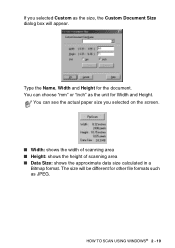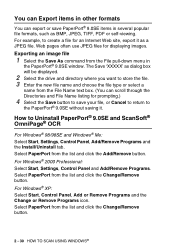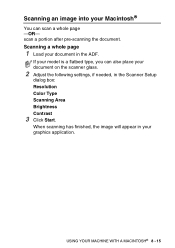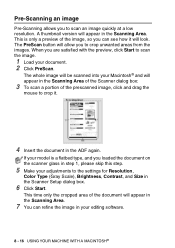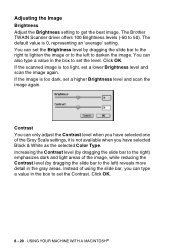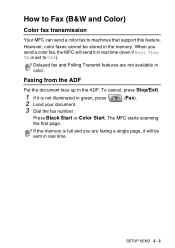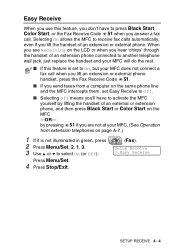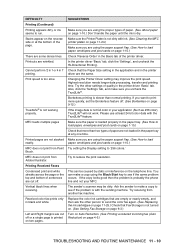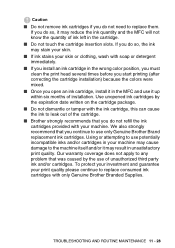Brother International MFC 5440CN Support Question
Find answers below for this question about Brother International MFC 5440CN - Color Inkjet - All-in-One.Need a Brother International MFC 5440CN manual? We have 2 online manuals for this item!
Question posted by camargosrepair on January 18th, 2013
Where Is The Absorber Box And Can I Clean Or Replace Absorber Box ?
The person who posted this question about this Brother International product did not include a detailed explanation. Please use the "Request More Information" button to the right if more details would help you to answer this question.
Current Answers
Related Brother International MFC 5440CN Manual Pages
Similar Questions
Mfc-3240c Ink Overflow Sponge Full. How To Locate And Clean/replace.
Sponge full. Will not clean. Tried resetting Error # 46. Doesn't work anymore. Need to clean/replace...
Sponge full. Will not clean. Tried resetting Error # 46. Doesn't work anymore. Need to clean/replace...
(Posted by cd6 2 years ago)
If One Color Drum On Brother Mfc-9320cw Is Empty Do You Have To Replace All
three
three
(Posted by kencba 9 years ago)
How To Replace Brother Mfc 5440cn Replace Ink Absorber Box
(Posted by Ruddnlez 10 years ago)
Hello, I Need To Replace Ink Cartridges And Hook Up Printer To Laptap.
(Posted by agiraldi 10 years ago)
How To Get To The Error Screen On The Brother Mfc 5440cn
i have tried to pruge the counter.i have gotten to the maintanence screen.i have tired to clean inkh...
i have tried to pruge the counter.i have gotten to the maintanence screen.i have tired to clean inkh...
(Posted by tsm1216 11 years ago)