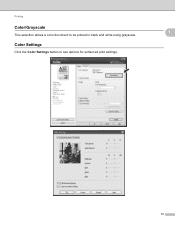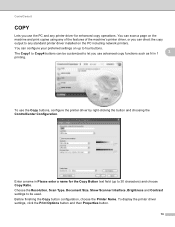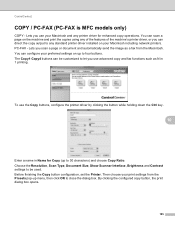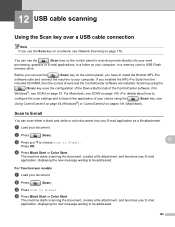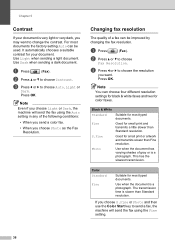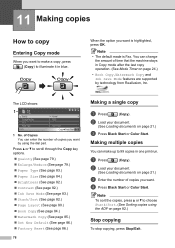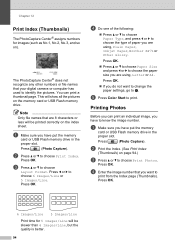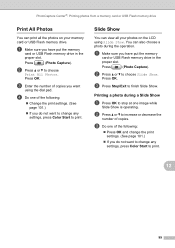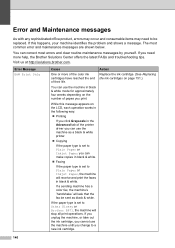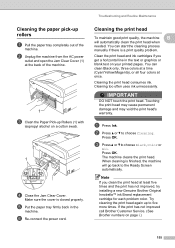Brother International MFC 495CW Support Question
Find answers below for this question about Brother International MFC 495CW - Color Inkjet - All-in-One.Need a Brother International MFC 495CW manual? We have 7 online manuals for this item!
Question posted by winniesgal2000 on May 18th, 2012
Wont Print Or Copy Using Black
i changed the inks, cleaned and did a print test...all colors work EXCEPT BLACK! please help me! how can this be resolved?
i have looked all over for help this printer has been a horrible waste of money
Current Answers
Answer #1: Posted by FullWolfMoon on May 19th, 2012 4:42 AM
Perhaps try under printer settings/setup on your computer, see if the printer is set to print in color or black and white. If it's set to one, try the other. Try to turn everything off and back on and print then. Make sure you put each ink cartridge in the correct slot. These are just some suggestions as to what may be wrong. I hope you can get it working properly.
Related Brother International MFC 495CW Manual Pages
Similar Questions
Brother 495cw Copies In Black But Wont Print In Black
(Posted by climezap23 10 years ago)
My Brother Dcp-165 Printer Wont Print Black
my brother DCP-165 printer wont print black
my brother DCP-165 printer wont print black
(Posted by drarolph 11 years ago)
Brother Mfc 495cw, Can Not Make Copy With Black Ink
Hello, I need help with my Brother MFC-495 CW. It stop making photocopies when the yellow ink is low...
Hello, I need help with my Brother MFC-495 CW. It stop making photocopies when the yellow ink is low...
(Posted by grrbonneur 12 years ago)
Wont Print In Black, Color Ok
My brother mfc 495cw wont print in black, i have swapped cartridges and ran the Clean heads function...
My brother mfc 495cw wont print in black, i have swapped cartridges and ran the Clean heads function...
(Posted by bschwing 12 years ago)
Wont Print In Color After Paper Jam
I had a paper jam & after i cleared it my printer wont print in color.
I had a paper jam & after i cleared it my printer wont print in color.
(Posted by hollermaster56 12 years ago)